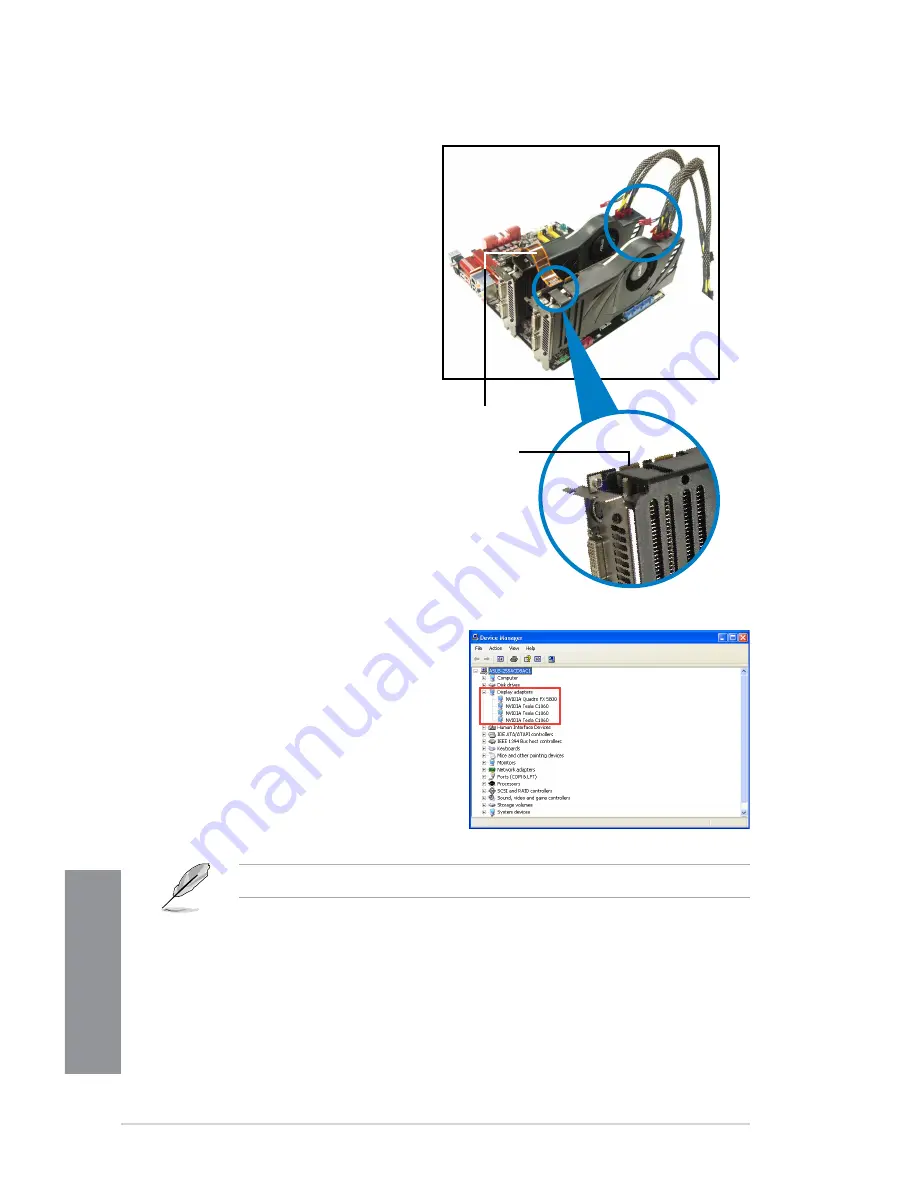
6-14
Chapter 6: Multiple GPU technology support
Chapter 5
4.
Refer to the documentation that came
with your graphics card package to
install the device drivers.
5.
To verify graphics card driver installation,
right-click
My Computer
and select
Properties
from the menu. Click the
Hardware
tab, and then click
Device
Manager
. Click the “+” sign before
Display adapters
, and the installed
graphics card and computing processor
card(s) should appear.
The screen differs based on the components you installed.
2.
Connect either one 8-pin power
connector or two 6-pin power
connectors from the power supply to
the Quadro graphics card and Tesla
computing processor card(s).
3.
Connect a display cable to the
graphics card.
Goldfingers
SLI bridge
Summary of Contents for Z87-WS
Page 1: ...Motherboard Z87 WS ...
Page 61: ...ASUS Z87 WS 2 5 Chapter 2 To uninstall the CPU heatsink and fan assembly ...
Page 62: ...2 6 Chapter 2 Basic installation Chapter 2 To remove a DIMM 2 1 4 DIMM installation ...
Page 63: ...ASUS Z87 WS 2 7 Chapter 2 2 1 5 ATX Power connection OR ...
Page 64: ...2 8 Chapter 2 Basic installation Chapter 2 2 1 6 SATA device connection OR OR ...





















