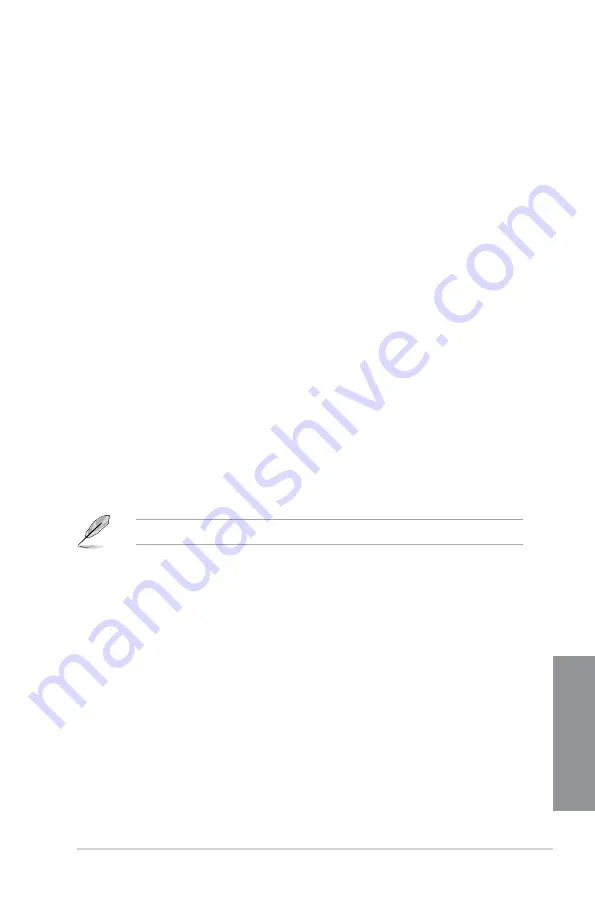
ASUS Z170-DELUXE Series
4-3
Chapter 4
Method 2: Using a modified Windows
®
7 ISO
Load USB 3.0 drivers and install Windows
®
7 using a modified Windows
®
7 installation DVD.
Requirement:
•
1 x ASUS support DVD
•
1 x Windows
®
7 installation source
•
1 x Working system (PC or notebook)
•
1 x SATA ODD
1.
On your working system, create an ISO image file of the Windows
®
7 installation
source using a third-party ISO software.
2.
Copy both “Auto_Unattend.xml” and “Auto_Unattend” folder from the root directory of
the ASUS supporting DVD to your system.
3.
Edit the ISO file and add both “Auto_Unattend.xml” and “Auto_Unattend” folder into the
ISO file.
4.
Burn this ISO file onto an empty DVD to create a modified Windows
®
7 installation
DVD.
5.
Insert the modified Windows
®
7 installation DVD into an ODD on your 100 series
platform.
6.
Power on your system and press F8 during POST (Power-On Self Test) to enter the
boot screen.
7.
Select the ODD as the boot device.
8.
The USB 3.0 driver will be loaded automatically during installation startup.
The “Setup is starting...” screen will show up if the USB 3.0 driver is loaded correctly.
9.
Follow the onscreen instructions to complete the Windows
®
7 installation.
Summary of Contents for Z170-DELUXE Series
Page 1: ...Motherboard Z170 DELUXE Series ...
Page 18: ...xviii ...
Page 58: ...1 40 Chapter 1 Product Introduction Chapter 1 ...
Page 64: ...2 6 Chapter 2 Basic Installation Chapter 2 To uninstall the CPU heatsink and fan assembly ...
Page 65: ...ASUS Z170 DELUXE Series 2 7 Chapter 2 To remove a DIMM 2 1 4 DIMM installation ...
Page 66: ...2 8 Chapter 2 Basic Installation Chapter 2 2 1 5 ATX Power connection OR OR ...
Page 67: ...ASUS Z170 DELUXE Series 2 9 Chapter 2 2 1 6 SATA device connection OR OR ...
Page 186: ...A 8 Appendix Appendices ...






























