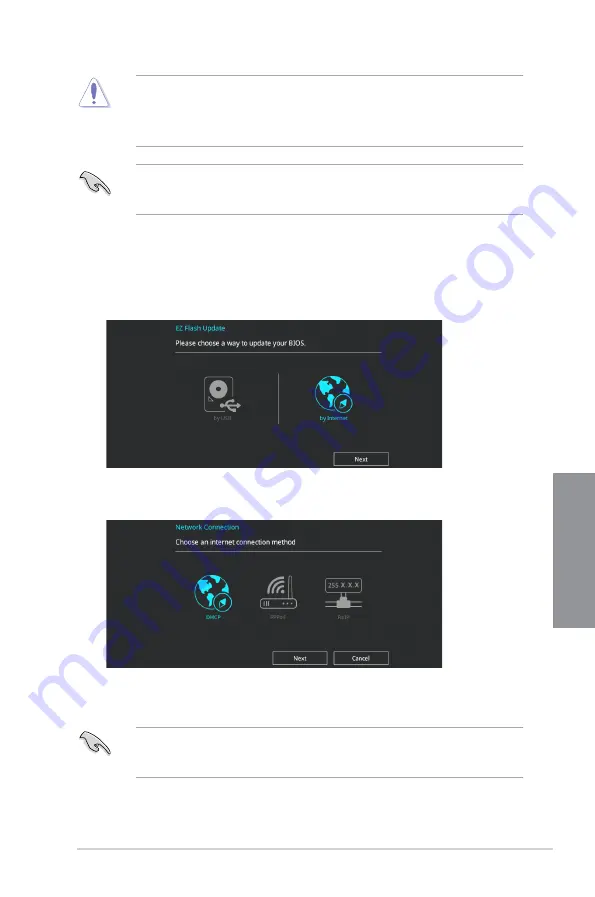
ASUS Z170-DELUXE Series
3-63
Chapter 3
•
This function can support devices such as a USB flash disk with FAT 32/16 format and
single partition only.
•
DO NOT shut down or reset the system while updating the BIOS to prevent system
boot failure!
Ensure to load the BIOS default settings to ensure system compatibility and stability. Select
the Load Optimized Defaults item under the Exit menu. See section
3.10 Exit Menu
for
details.
To update the BIOS by Internet:
1.
Enter the Advanced Mode of the BIOS setup program. Go to the Tool menu to select
ASUS EZ Flash Utility
and press <Enter>.
2.
Select
by Internet.
3.
Press the Left/Right arrow keys to select an Internet connection method, and then
press <Enter>.
Ensure to load the BIOS default settings to ensure system compatibility and stability. Select
the Load Optimized Defaults item under the Exit menu. See section
3.10 Exit Menu
for
details.
4.
Follow the onscreen instructions to complete the update.
5.
Reboot the system when the update process is done.
Summary of Contents for Z170-DELUXE Series
Page 1: ...Motherboard Z170 DELUXE Series ...
Page 18: ...xviii ...
Page 58: ...1 40 Chapter 1 Product Introduction Chapter 1 ...
Page 64: ...2 6 Chapter 2 Basic Installation Chapter 2 To uninstall the CPU heatsink and fan assembly ...
Page 65: ...ASUS Z170 DELUXE Series 2 7 Chapter 2 To remove a DIMM 2 1 4 DIMM installation ...
Page 66: ...2 8 Chapter 2 Basic Installation Chapter 2 2 1 5 ATX Power connection OR OR ...
Page 67: ...ASUS Z170 DELUXE Series 2 9 Chapter 2 2 1 6 SATA device connection OR OR ...
Page 186: ...A 8 Appendix Appendices ...






























