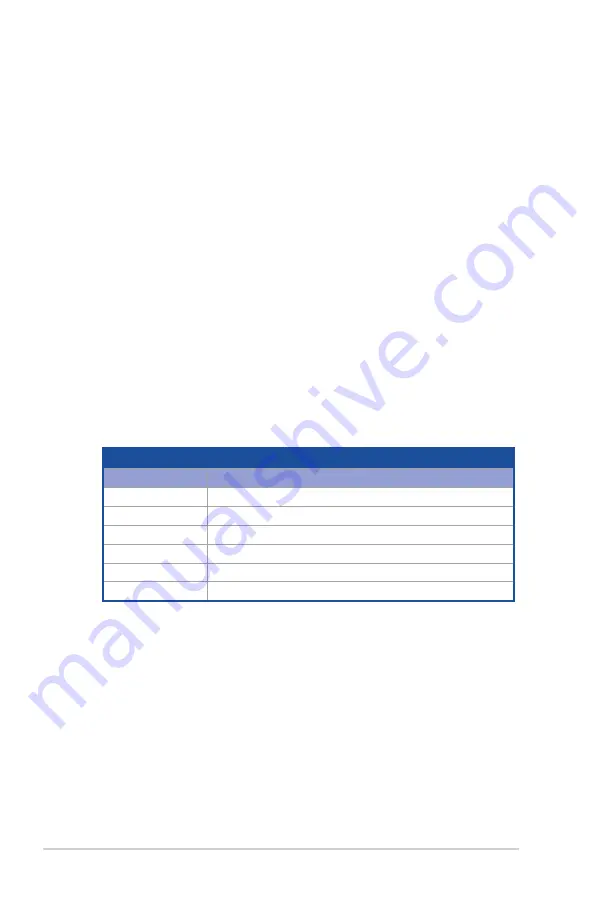
3-2
Chapter 3: Powering up
3.1
Starting up for the first time
1.
After making all the connections, replace the system case cover.
2.
Be sure that all switches are off.
3.
Connect the power cord to the power connector at the back of the system chassis.
4.
Connect the power cord to a power outlet that is equipped with a surge protector.
5.
Turn on the devices in the following order:
a. Monitor
b. External storage devices (starting with the last device on the chain)
c. System power
6.
After applying power, the system power LED on the system front panel case lights up.
For systems with ATX power supplies, the system LED lights up when you press the
ATX power button. If your monitor complies with “green” standards or if it has a “power
standby” feature, the monitor LED may light up or switch between orange and green
after the system LED turns on.
The system then runs the power-on self-test or POST. While the tests are running, the
BIOS beeps or additional messages appear on the screen. If you do not see anything
within 30 seconds from the time you turned on the power, the system may have failed
a power-on test. Check the jumper settings and connections or call your retailer for
assistance.
The following shows the possible beep codes and its corresponding error condition
BIOS Beep codes
Beep
Error condition
1 short
Power supply surges detected during the previous power on.
1 short
No Keyboard Detected.
1 short, 2 short
No DIMM Detected.
1 short, 8 short
No VGA Detected.
2 long
Chassis Intrusion.
2 long
BIOS-image Crash Detected.
7.
At power on, hold down the <Del> key to enter the BIOS Setup. Follow the instructions
in Chapter 4.
Summary of Contents for Z10PA-U8
Page 1: ...Z10PA U8 Series User Guide ...
Page 22: ...2 4 Chapter 2 Hardware information 2 2 3 Motherboard layout Z10PA U8 10G 2S ...
Page 23: ...2 5 Z10PA U8 Series Z10PA U8 ...
Page 56: ...2 38 Chapter 2 Hardware information ...
Page 60: ...3 4 Chapter 3 Powering up ...
Page 114: ...4 54 Chapter 4 BIOS setup ...
Page 152: ...5 38 Chapter 5 RAID configuration ...
Page 180: ...A 2 Appendix A Reference information A 1 Z10PA U8 Series block diagram Z10PA U8 10G 2S ...
Page 181: ...Z10PA U8 Series A 3 Z10PA U8 ...






























