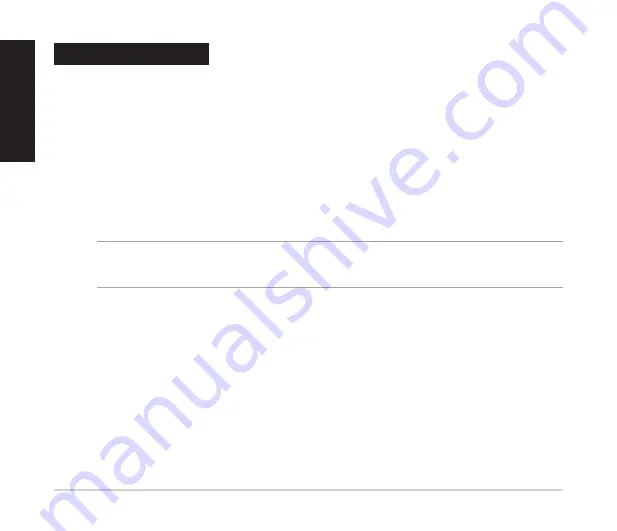
English
4
Xtion 2 Quick Start Guide
1. Use a USB cable to connect your Xtion 2 3D Sensor to the USB 3.0 port of your computer.
* For better power supply, please use USB cable within 120 cm.
2. Place the support CD into the optical drive. The driver interface appears on screen automatically.
3. Click the
Installation
tab to start the installation.
4. Restart your computer after installation.
5. Run
NiViewer.exe
in the folder Samples\Bin\Release. The OpenNI2 default path is C:\Program Files\OpenNI2\Samples\Bin\Release\NiViewer.exe.
SDK is successfully installed when the depth map shows on the left corner of screen and the color image shows on the right corner of the screen.
6. The sample code is included in the SDK for your reference. You can find the sample code from the following paths.
OpenNI 2.2 samples:
64bit: The default path is
C:\Program Files\OpenNI2\Samples
32bit: The default path is
C:\Program Files(x86)\OpenNI2\Samples
NOTES:
To work with Linux USB 2.0 port, set up the UVC bandwidth following the steps below:
1. Run command
sudo rmmod uvcvideo
.
2. Run command
sudo modprobe uvcvideo quirks=640
.
Connecting your device





































