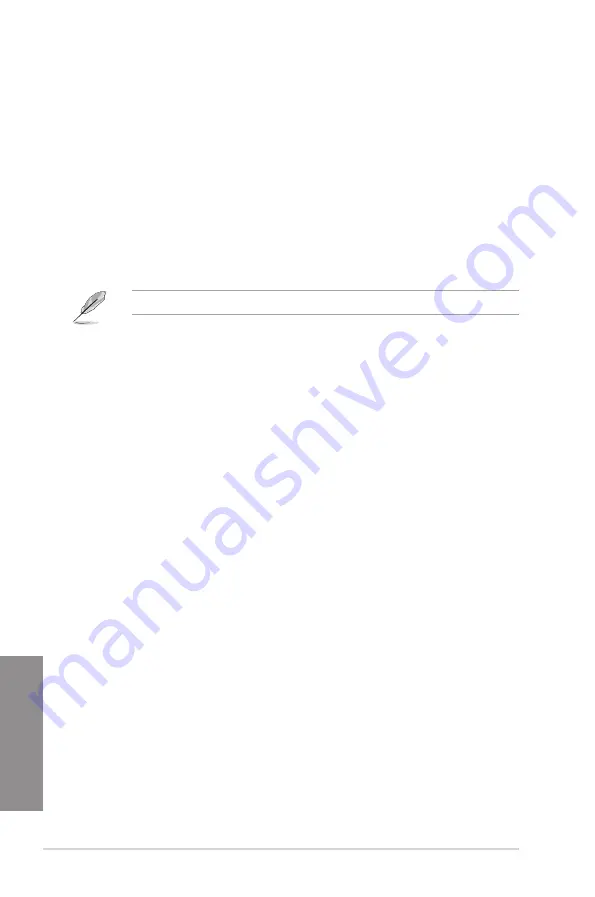
3-24
Chapter 3: BIOS setup
Chapter 3
Internal CPU Power Management
The subitems in this menu allow you to set the CPU ratio and its features.
Enhanced Intel SpeedStep Technology [Enabled]
This item allows the operating system to dynamically adjust the processor voltage and
cores frequency which decreases the average power consumption the average heat
production.
Configuration options: [Enabled] [Disabled]
Turbo Mode [Enabled]
This item allows you to enable your core processor’s speed to run faster than the
base operating frequency when it is below operating power, current and temperature
specification limit.
Configuration options: [Disabled] [Enabled]
The following items appear only when you set the Turbo Mode to
[Enabled]
.
Turbo Mode Parameters
Long Duration Package Power Limit [Auto]
Allows you to limit the Turbo Ratio’s time duration that exceeds the TDP
(Thermal Design Power) for maximum performance. Use the <+> or <->
keys to adjust the value. The values range from 1 W t0 4095 W.
Package Power Time Window [Auto]
Also known as Power Limit 1, this item allows you to maintain the time
window for Turbo Ratio over TDP (Thermal Design Power). Use the <+> or
<-> keys to adjust the value. The values range from 1 to 127 in seconds.
Short Duration Package Power Limit [Auto]
Also known as Power Limit 2, this item allows you to provide rapid
protection when the package power exceeds the Power Limit 1. Use the
<+> or <-> keys to adjust the value. The values range from 1 W t0 4095 W.
CPU Integrated VR Current Limit [Auto]
Allows you to set a higher current limit to prevent frequency and power
throttling when overclocking. Use the <+> or <-> keys to adjust the value.
The values range from 0.125 to 1023.875 with a 0.125 interval.
CPU Internal Power Fault Control
CPU Integrated VR Fault Management [Auto]
Disable this item to prevent tripping the Fully Integrated Voltage Regulator when doing
over-voltage. We recommend you to disable this item when overclocking.
Configuration options: [Auto] [Disabled] [Enabled]
CPU Internal Power Configuration
CPU Integrated VR Efficiency Management [Auto]
This item allows you to improve the power rating when the CPU is in low power state,
or make the FIVR (fully integrated voltage regulator work in high performance at all
times.
Configuration options: [Auto] [High Performance] [Balanced]
Summary of Contents for X99-WS/IPMI
Page 1: ...Motherboard X99 WS IPMI ...
Page 61: ...ASUS X99 WS IPMI 2 5 Chapter 2 To install the CPU heatsink and fan assembly ...
Page 62: ...2 6 Chapter 2 Basic installation Chapter 2 To remove a DIMM 2 1 4 DIMM installation ...
Page 63: ...ASUS X99 WS IPMI 2 7 Chapter 2 2 1 5 ATX Power connection OR OR ...
Page 64: ...2 8 Chapter 2 Basic installation Chapter 2 2 1 6 SATA device connection OR ...
















































