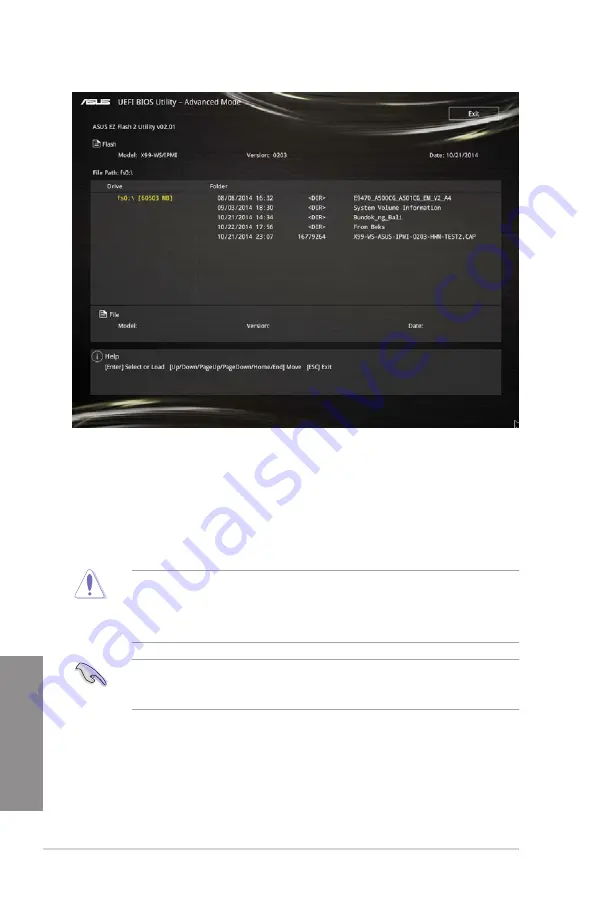
3-62
Chapter 3: BIOS setup
Chapter 3
3.
Press <Tab> to switch to the Drive field.
4.
Press the Up/Down arrow keys to find the USB flash disk that contains the latest BIOS,
and then press <Enter>.
5.
Press <Tab> to switch to the Folder Info field.
6.
Press the Up/Down arrow keys to find the BIOS file, and then press <Enter> to perform
the BIOS update process. Reboot the system when the update process is done.
•
This function can support devices such as a USB flash disk with FAT 32/16 format and
single partition only.
•
DO NOT shut down or reset the system while updating the BIOS to prevent system
boot failure!
Ensure to load the BIOS default settings to ensure system compatibility and stability. Select
the Load Optimized Defaults item under the Exit menu. See section
3.10 Exit Menu
for
details.
Summary of Contents for X99-WS/IPMI
Page 1: ...Motherboard X99 WS IPMI ...
Page 61: ...ASUS X99 WS IPMI 2 5 Chapter 2 To install the CPU heatsink and fan assembly ...
Page 62: ...2 6 Chapter 2 Basic installation Chapter 2 To remove a DIMM 2 1 4 DIMM installation ...
Page 63: ...ASUS X99 WS IPMI 2 7 Chapter 2 2 1 5 ATX Power connection OR OR ...
Page 64: ...2 8 Chapter 2 Basic installation Chapter 2 2 1 6 SATA device connection OR ...






























