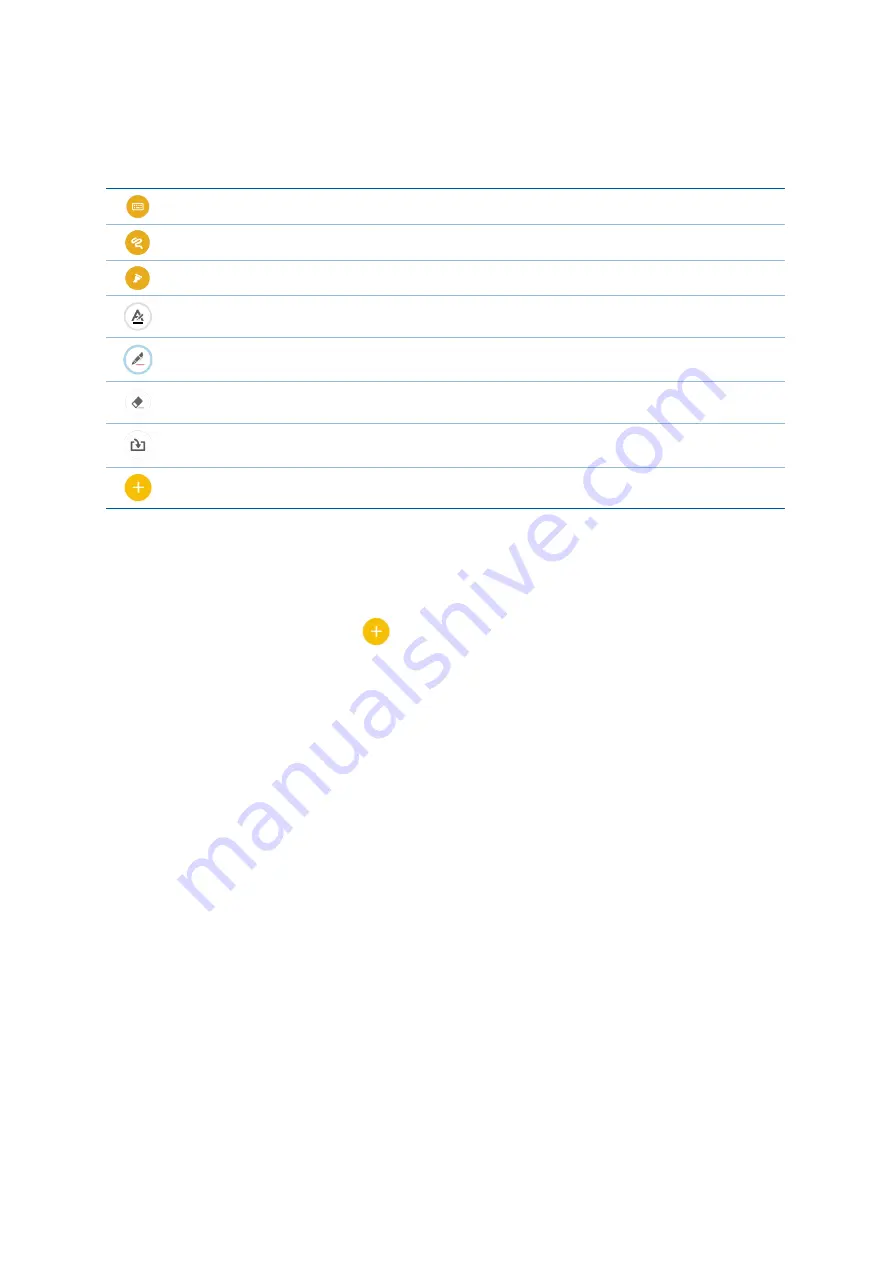
42
Chapter 3: Work hard, play harder
Understanding icons
Depending on your selected input mode, these icons appear as you take down your notes on
SuperNote.
Select this type mode when you want to use the onscreen keyboard to enter your notes.
Select this write mode when you want to scribble or write your notes.
Select this draw mode when you want to create drawings or doodles.
When in write or type mode, tap this icon to select text weight and color.
When in draw mode, tap this icon to select the drawing tool to use, and the stroke color
or size.
When in draw mode, tap this icon to erase some contents in your notes.
Tap this icon to take a photo or video, record audio, add timestamp and more to your
notes.
Tap this icon to add a new page to your notebook.
Creating a notebook
To create new files using Supernote, refer to the following steps:
1. Tap ASUS > SuperNote, then tap
.
2. In the pop-up screen, select Blank notebook or Choose a template.
3. Name the file and select Pad or Phone as the page size.
4. Select a template and start writing your notes.
Sharing a notebook on the Cloud
You may share your notebook on the Cloud using the following steps:
1. On the Supernote home screen, tap-and-hold the notebook you would like to share.
2. In the pop-up screen, tap Enable cloud sync.
3. Input your ASUS WebStorage account’s User name and Password details to proceed with syncing
your notebook to the Cloud.
4. Once the notebook has been successfully synced to the Cloud, the Cloud icon appears on top of
the shared notebook.
Summary of Contents for X009DD
Page 1: ...ZC500TG User Guide ...
















































