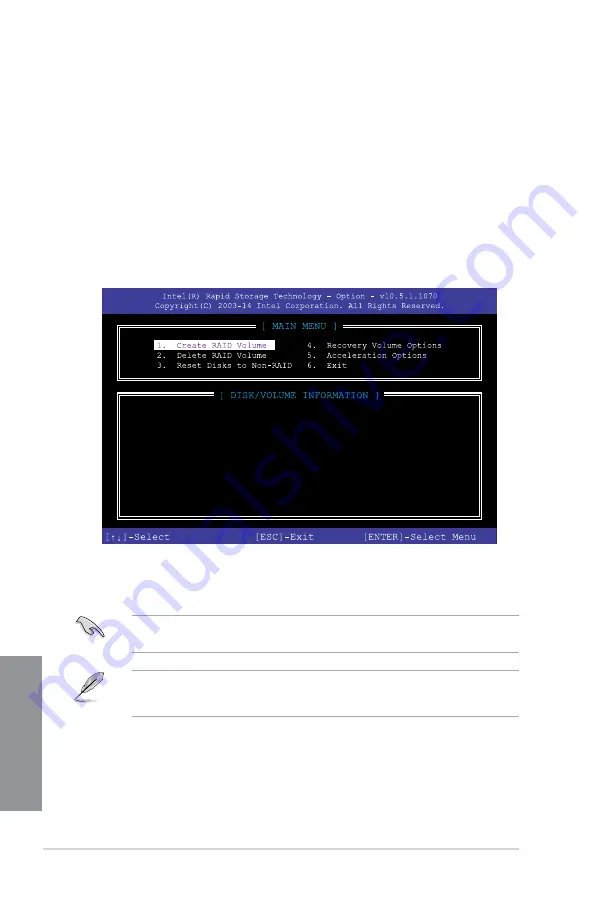
4-8
Chapter 4: RAID Support
Chapter 4
4.1.4 Intel
®
Rapid Storage Technology Option ROM utility
To enter the Intel
®
Rapid Storage Technology Option ROM utility:
1.
Turn on the system.
2.
Go to the
Advanced
menu >
PCH Storage Configuration
>
SATA Mode
Selection
, then set the item to
[Intel RST Premium With Intel Optane System
Acceleration(RAID)]
.
3.
Go to the
Boot
menu >
CSM (Compatibility Support Module)
>
Launch CSM
, then
set the item to
[Enabled]
. Make sure that
Boot from Storage Devices
is also set to
[Legacy only]
.
4.
Save your changes and exit the BIOS Setup. During POST, press <Ctrl> + <I> to
display the utility main menu.
The navigation keys at the bottom of the screen allow you to move through the menus
and select the menu options.
The RAID BIOS setup screens shown in this section are for reference only and may not
exactly match the items on your screen.
•
The Intel
®
Rapid Storage Technology Option ROM utility supports SATA devices only.
•
The utility supports maximum four hard disk drives for RAID configuration.
RAID Volumes:
None defined.
Physical Devices:
Port Device Model Serial #
Size
Type/Status(Vol ID)
0 ST3160812AS 9LS0HJA4
149.0GB
Non-RAID Disk
1 ST3160812AS 9LS0F4HL
149.0GB
Non-RAID Disk
2 ST3160812AS 3LS0JYL8
149.0GB
Non-RAID Disk
3 ST3160812AS 9LS0BJ5H
149.0GB
Non-RAID Disk
Summary of Contents for WS Z390 PRO
Page 1: ...Motherboard WS Z390 PRO ...
Page 43: ...ASUS WS Z390 PRO 2 5 Chapter 2 To remove a DIMM 2 1 4 DIMM installation ...
Page 45: ...ASUS WS Z390 PRO 2 7 Chapter 2 2 1 6 SATA device connection OR ...
Page 110: ...5 12 Chapter 5 Multiple GPU Support Chapter 5 ...
Page 111: ...ASUS WS Z390 PRO A 1 Appendix Appendix Appendix WS Z390 PRO block diagram ...
Page 120: ...A 10 Appendix Appendix ...






























