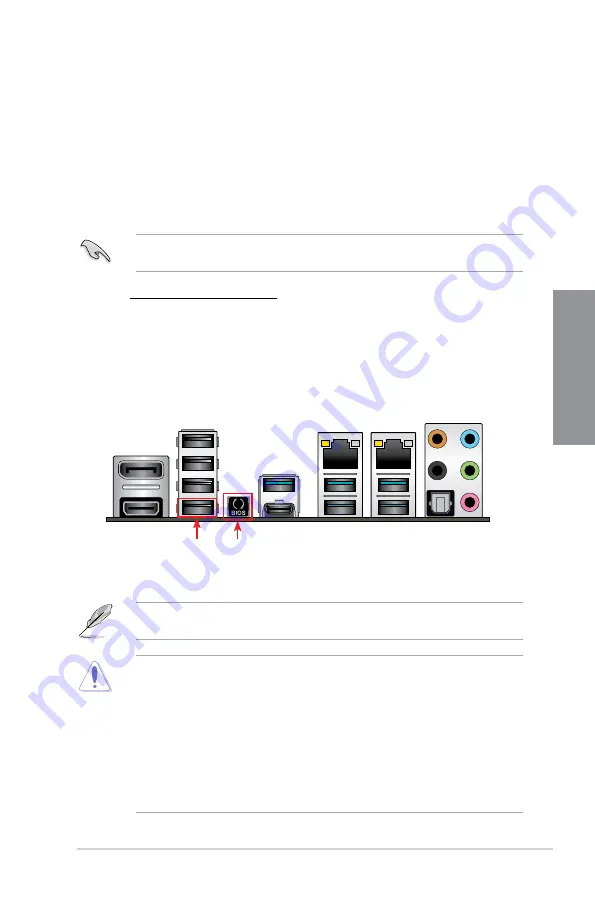
ASUS WS Z390 PRO
2-13
Chapter 2
USB BIOS Flashback button
USB BIOS Flashback port
2.2
BIOS update utility
USB BIOS Flashback
USB BIOS Flashback allows you to easily update the BIOS without entering the existing
BIOS or operating system. Simply insert a USB storage device to the USB port, press the
USB BIOS Flashback button for three seconds, and the BIOS is updated automatically.
To use USB BIOS Flashback:
1.
Insert a USB storage device to the USB Flashback port.
We recommend you to use a USB 2.0 storage device to save the latest BIOS version for
better compatibility and stability.
2. Visit
https://www.asus.com/support/ and download the latest BIOS version for this
motherboard.
3.
Rename the file as
WS390P.CAP
, then copy it to your USB storage device.
4.
Shut down your computer.
5.
Press the BIOS Flashback button for three seconds until the Flashback LED blinks
three times, indicating that the BIOS Flashback function is enabled.
•
Do not unplug portable disk, power system, or press the CLR_CMOS button while
BIOS update is ongoing, otherwise update will be interrupted. In case of interruption,
please follow the steps again.
•
If the light flashes for five seconds and turns into a solid light, this means that
the BIOS Flashback is not operating properly. This may be caused by improper
installation of the USB storage device and filename/file format error. If this scenario
happens, please restart the system to turn off the light.
•
Updating BIOS may have risks. If the BIOS program is damaged during the process
and results to the system’s failure to boot up, please contact your local ASUS Service
Center.
For more BIOS update utilities in BIOS setup, refer to the section
3.11 Updating BIOS
in
Chapter 3.
6.
Wait until the light goes out, indicating that the BIOS updating process is completed.
Summary of Contents for WS Z390 PRO
Page 1: ...Motherboard WS Z390 PRO ...
Page 43: ...ASUS WS Z390 PRO 2 5 Chapter 2 To remove a DIMM 2 1 4 DIMM installation ...
Page 45: ...ASUS WS Z390 PRO 2 7 Chapter 2 2 1 6 SATA device connection OR ...
Page 110: ...5 12 Chapter 5 Multiple GPU Support Chapter 5 ...
Page 111: ...ASUS WS Z390 PRO A 1 Appendix Appendix Appendix WS Z390 PRO block diagram ...
Page 120: ...A 10 Appendix Appendix ...






























