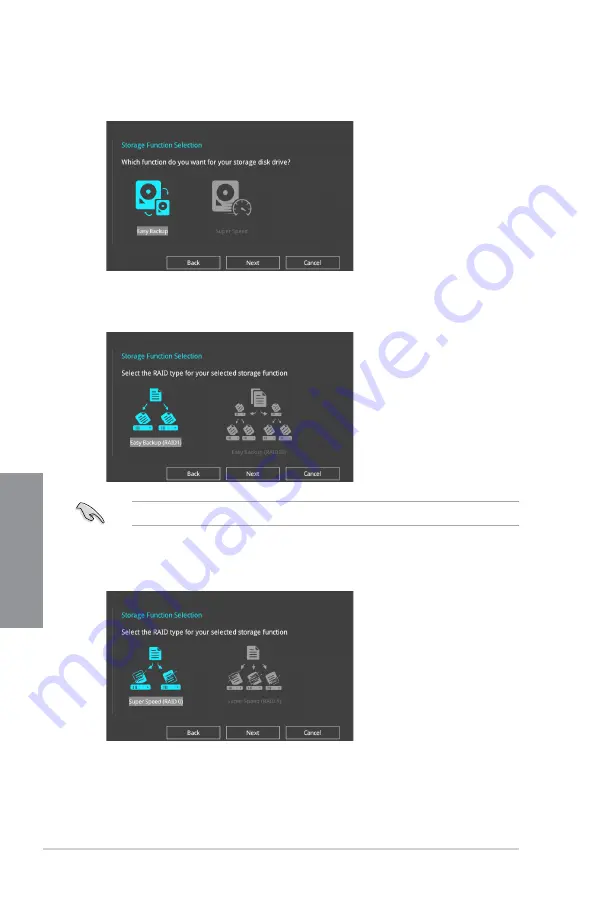
3-12
Chapter 3: BIOS Setup
Chapter 3
5.
After selecting the type of RAID, click
Next
then click
Yes
to continue the RAID setup.
6.
After the RAID setup is done, click
Yes
to exit the setup then click
OK
to reset your
system.
You can only select Easy Backup (RAID 10) if you connect four (4) HDDs.
b. For Super Speed, click
Next
then select from
Super Speed (RAID 0)
or
Super
Speed (RAID 5)
.
a. For Easy Backup, click
Next
then select from
Easy Backup (RAID 1)
or
Easy
Backup (RAID 10)
.
4.
Select the type of storage for your RAID,
Easy Backup
or
Super Speed
, then click
Next
.
Summary of Contents for WS Z390 PRO
Page 1: ...Motherboard WS Z390 PRO ...
Page 43: ...ASUS WS Z390 PRO 2 5 Chapter 2 To remove a DIMM 2 1 4 DIMM installation ...
Page 45: ...ASUS WS Z390 PRO 2 7 Chapter 2 2 1 6 SATA device connection OR ...
Page 110: ...5 12 Chapter 5 Multiple GPU Support Chapter 5 ...
Page 111: ...ASUS WS Z390 PRO A 1 Appendix Appendix Appendix WS Z390 PRO block diagram ...
Page 120: ...A 10 Appendix Appendix ...















































