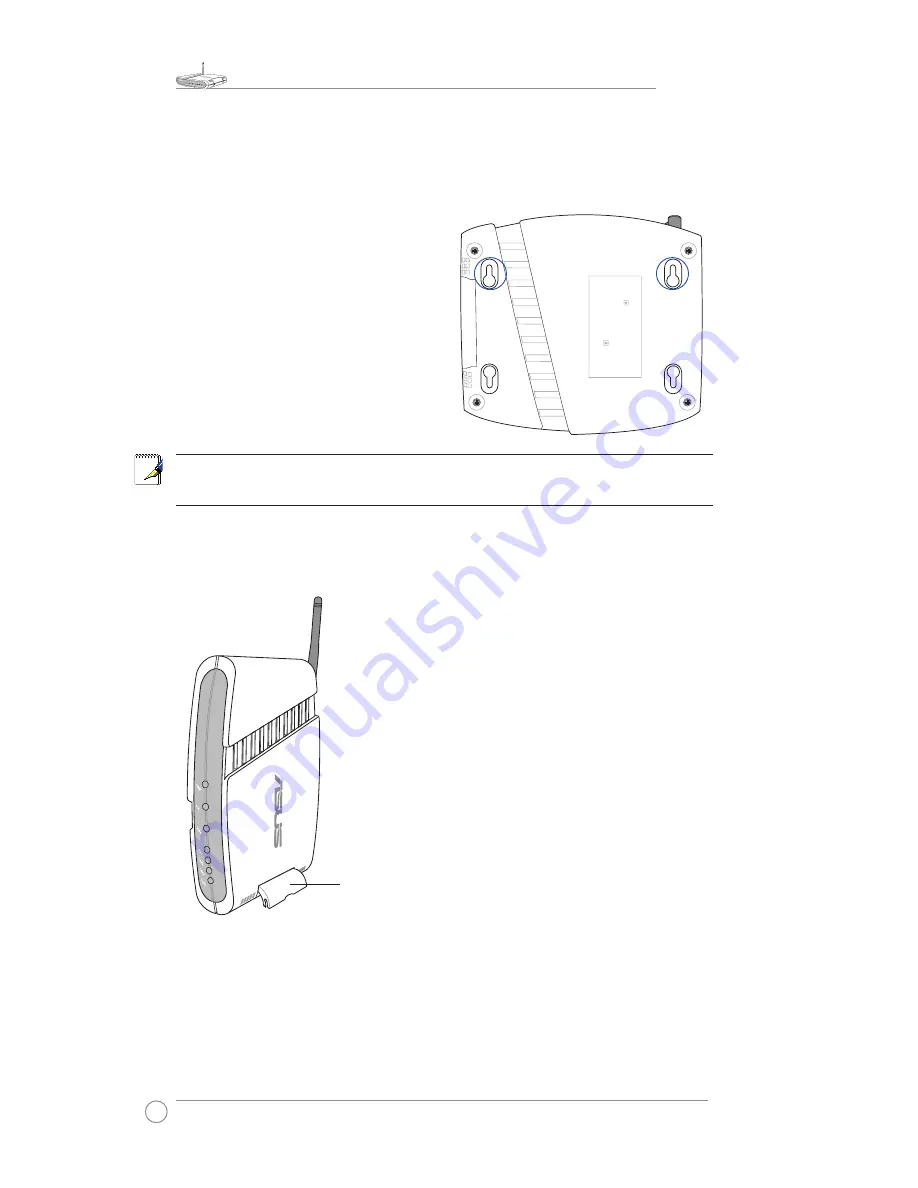
WL-550gE Quick Start Guide
4
3) Wall Mount Option
Out of the box, the ASUS Wireless Router is designed to sit on a raised flat surface
like a file cabinet or book shelf. The unit may also be converted for mounting to a
wall or ceiling.
Follow these steps to mount the ASUS
Wireless Router to a wall:
1. Look on the underside for the four
mounting hooks.
2. Mark two upper holes in a flat surface
using the provided hole template.
3. Tighten two screws until only 1/4'' is
showing.
4. Latch the upper hooks of the ASUS
Wireless Router onto the screws.
Note:
Re-adjust the screws if you cannot latch the ASUS Wireless Router onto the
screws or if it is too loose.
4) Vertical Standing Option
The ASUS Wireless Router can also stand on its side
to save space. Two hinges can be opened on the right
side to support vertical standing. Orientate the antenna
so that it points upwards.
B
ro
ad
R
an
ge
W
ire
les
s R
ou
te
r
12
5 H
ig
h S
pe
ed
M
od
e
Support Hinge





























