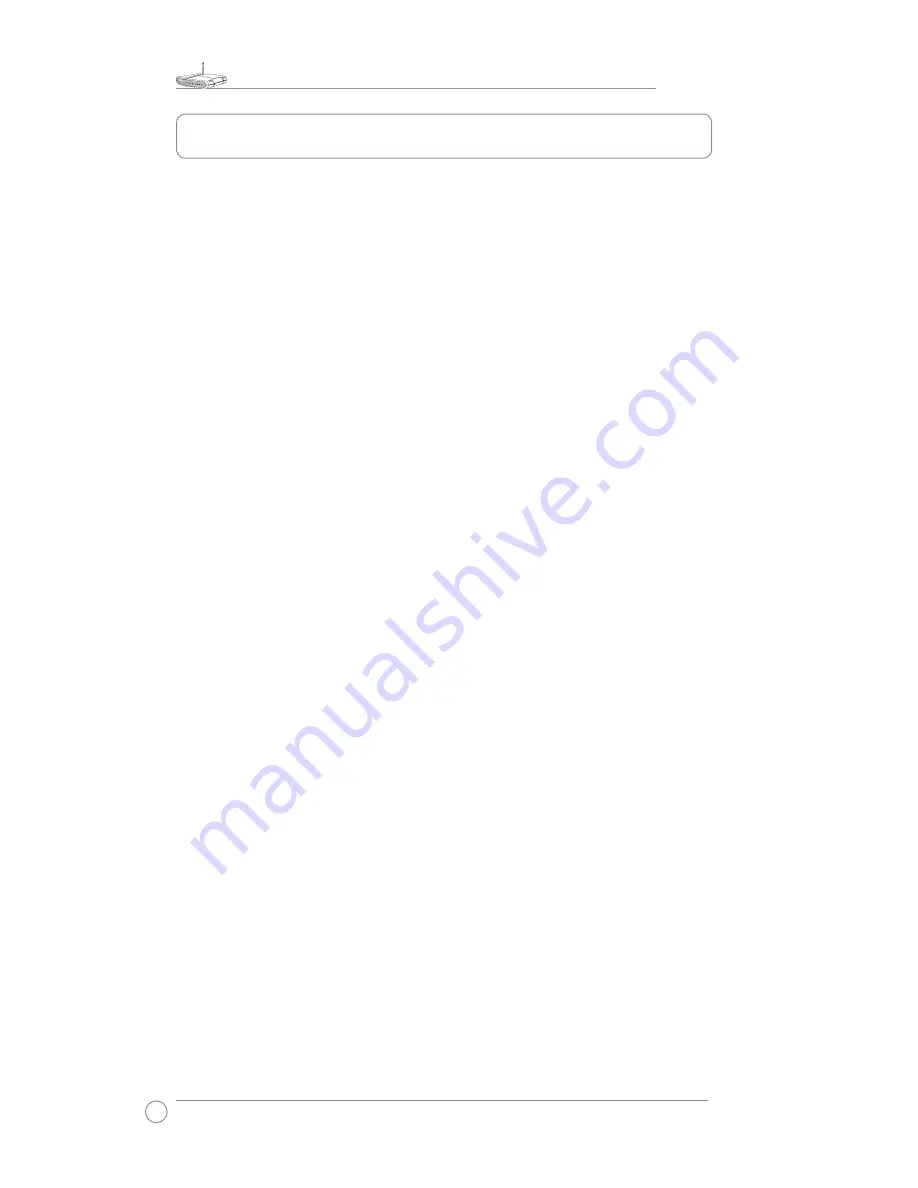
WL-550gE Quick Start Guide
2
1. Package Contents
• WL-550gE wireless router*1
• Power adaptor*1
• External antenna*1
• Utility CD*1
• RJ45 cable*1
• Quick Start Guide*1
Manufacturer Contact Information
ASUSTeK COMPUTER INC. (Asia-Pacific)
Company address: 15 Li-Te Road, Beitou, Taipei 11259
General (tel): +886-2-2894-3447 Web site address: www.asus.com.tw
General (fax):+886-2-2894-7798 General email: [email protected]
ASUS COMPUTER INTERNATIONAL (America)
Company address: 44370 Nobel Drive, Fremont, CA 94538, USA
General (fax):+1-510-608-4555
Web site address: usa.asus.com
Technical support
General support: +1-502-995-0883 Support (fax): +1-502-933-8713
Online support: http://vip.asus.com/eservice/techserv.aspx
ASUS COMPUTER GmbH (Germany & Austria)
Company address: Harkort Str. 25, D-40880 Ratingen, Germany
General (tel): +49-2102-95990
Web site address: www.asuscom.de
General (fax):+49-2102-959911 Online contact: www.asuscom.de/sales
Technical support
Components: +49-2102-95990
Online support: www.asuscom.de/support
Notebook: +49-2102-959910
Support (fax): +49-2102-959911





























