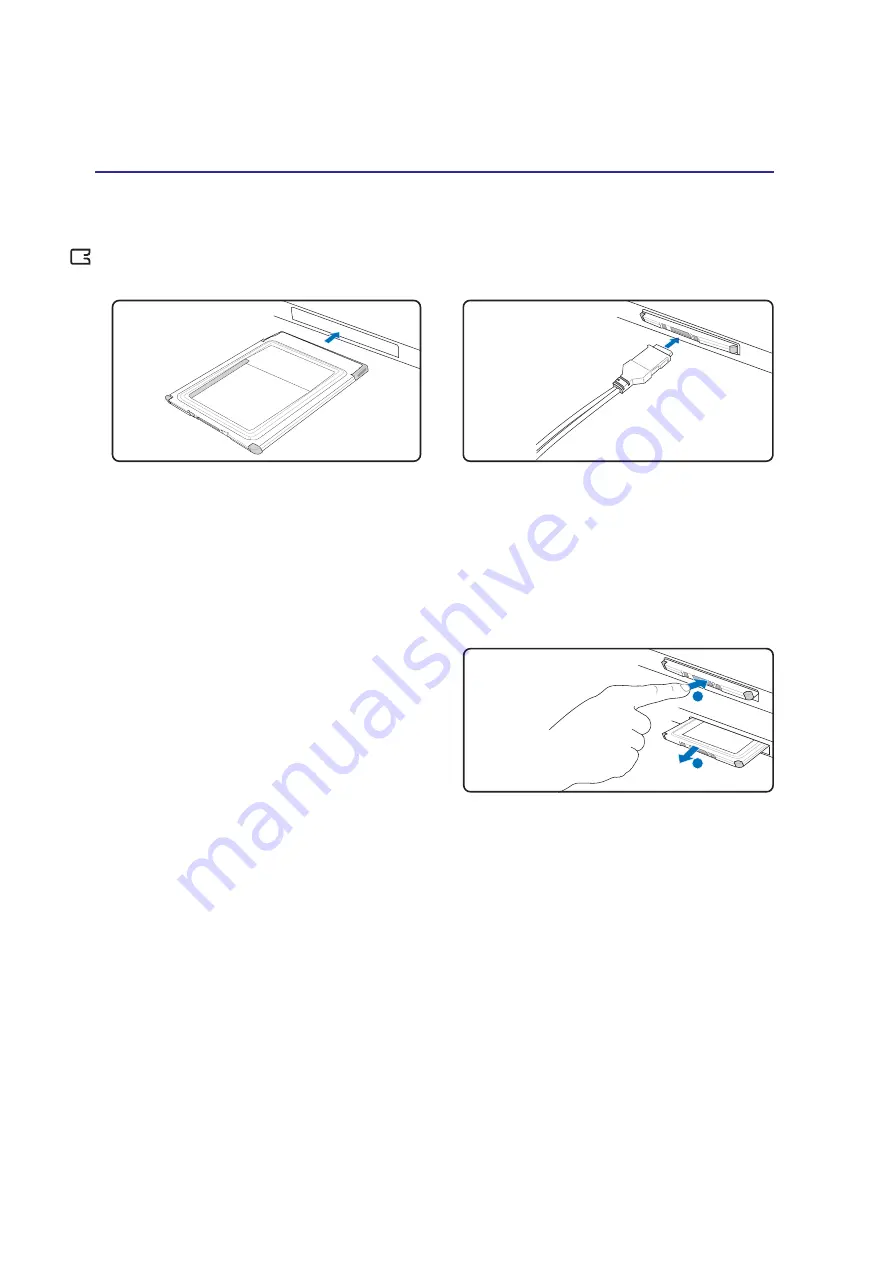
38
4
Using the Notebook PC
Storage Devices
Inserting an ExpressCard
3. Carefully connect any cables or adapters
needed by the ExpressCard. Usually connec-
tors can only be inserted in one orientation.
Look for a sticker, icon, or marking on one side
of the connector representing the top side.
1. If there is an ExpressCard socket protector, re-
move it using the “Removing an ExpressCard”
instructions below.
2. Insert the ExpressCard with the connector side
first and label side up. Standard ExpressCards
will be flush with the Notebook PC when fully
inserted.
Be sure the ExpressCard
is level when inserting.
Removing an ExpressCard
The ExpressCard slot does not have an eject
button. Press the ExpressCard inwards and release
to eject the ExpressCard. Carefully pull the ejected
ExpressCard out of the socket.
1
2
















































