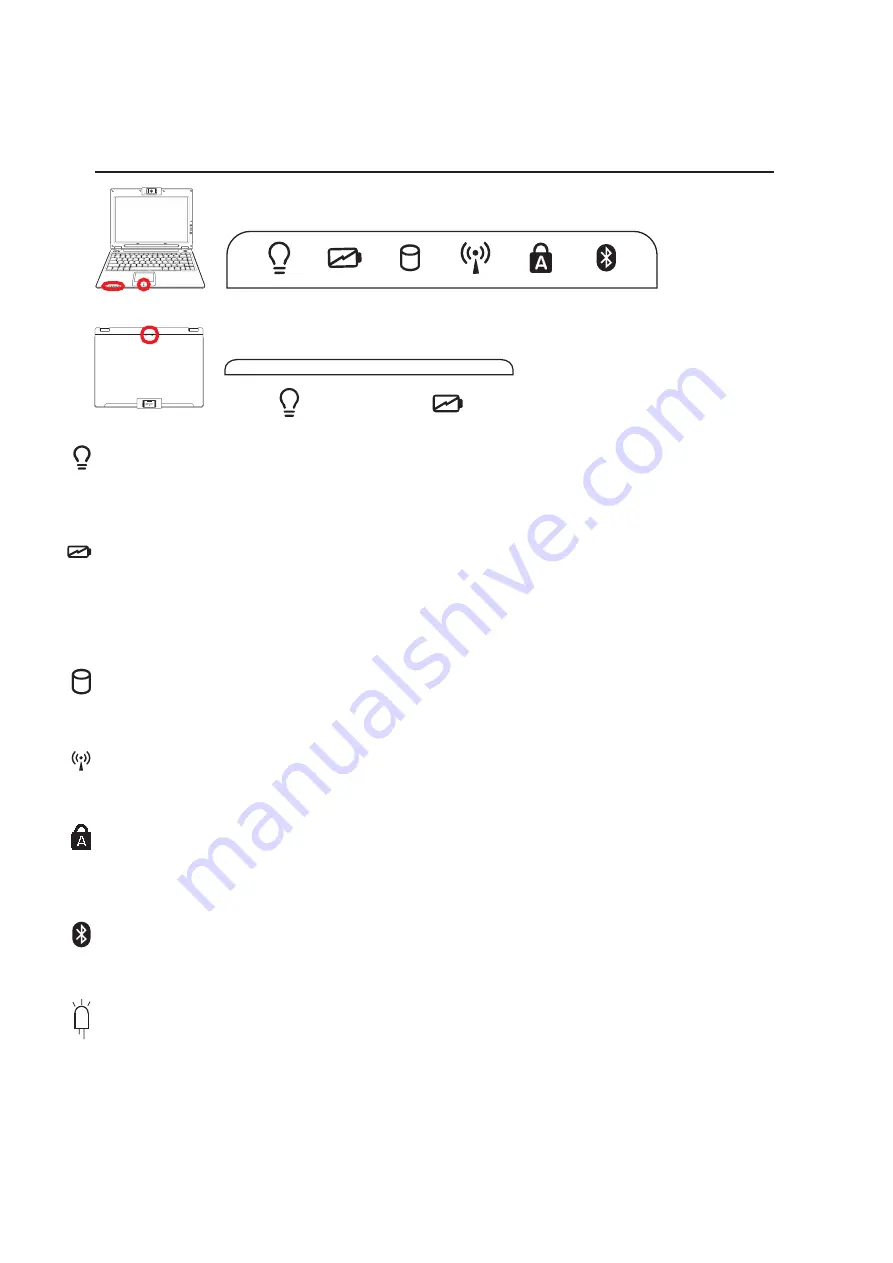
32
3
Getting Started
Status Indicators (front)
Power Indicator
The green LED lights to indicate that the Notebook PC is turned ON and blink when the Notebook PC
is in the Suspend-to-RAM (Standby) mode. This LED is OFF when the Notebook PC is OFF or in the
Suspend-to-Disk (Hibernation) mode.
Wireless LAN Indicator (on selected models)
This indicator is only applicable on models with internal wireless LAN. When the internal wireless LAN
is enabled, this indicator will light. (Windows software settings are necessary to use the wireless LAN.)
Battery Charge Indicator
The battery charge indicator is an LED that shows the status of the battery’s power as follows:
ON: The Notebook PC’s battery is charging when AC power is connected.
OFF: The Notebook PC’s battery is charged or completely drained.
Blinking: Battery power is less than 10% and the AC power is not connected.
Bluetooth Indicator (on selected models)
The Bluetooth indicator will light to show that the Notebook PC’s built-in Bluetooth function is activated.
This indicator requires a built-in Bluetooth module which is installed only on selected models.
Drive Activity Indicator
Indicates that the Notebook PC is accessing one or more storage device(s) such as the hard disk. The
light flashes proportional to the access time.
Capital Lock
Indicates that capital lock [Caps Lock] is activated when lighted. Capital lock allows some of the
keyboard letters to type using capitalized letters (e.g. A, B, C). When the capital lock light is OFF, the
typed letters will be in the lower case form (e.g. a,b,c).
Status Indicators (top)
Pad-Lock Indicator (between touchpad buttons)
This indicator will light when the built-in touchpad is UNLOCKED (enabled). When the built-in touchpad is
LOCKED (disabled), this indicator will not light. Locking the touchpad will prevent you from accidentally
moving the cursor while typing and is best used with an external pointing device such as a mouse.
















































