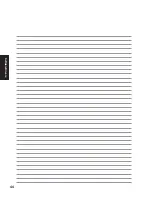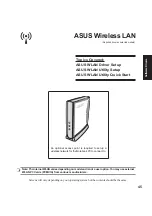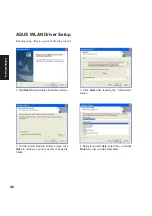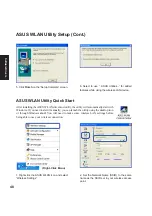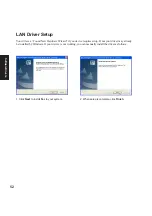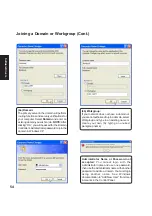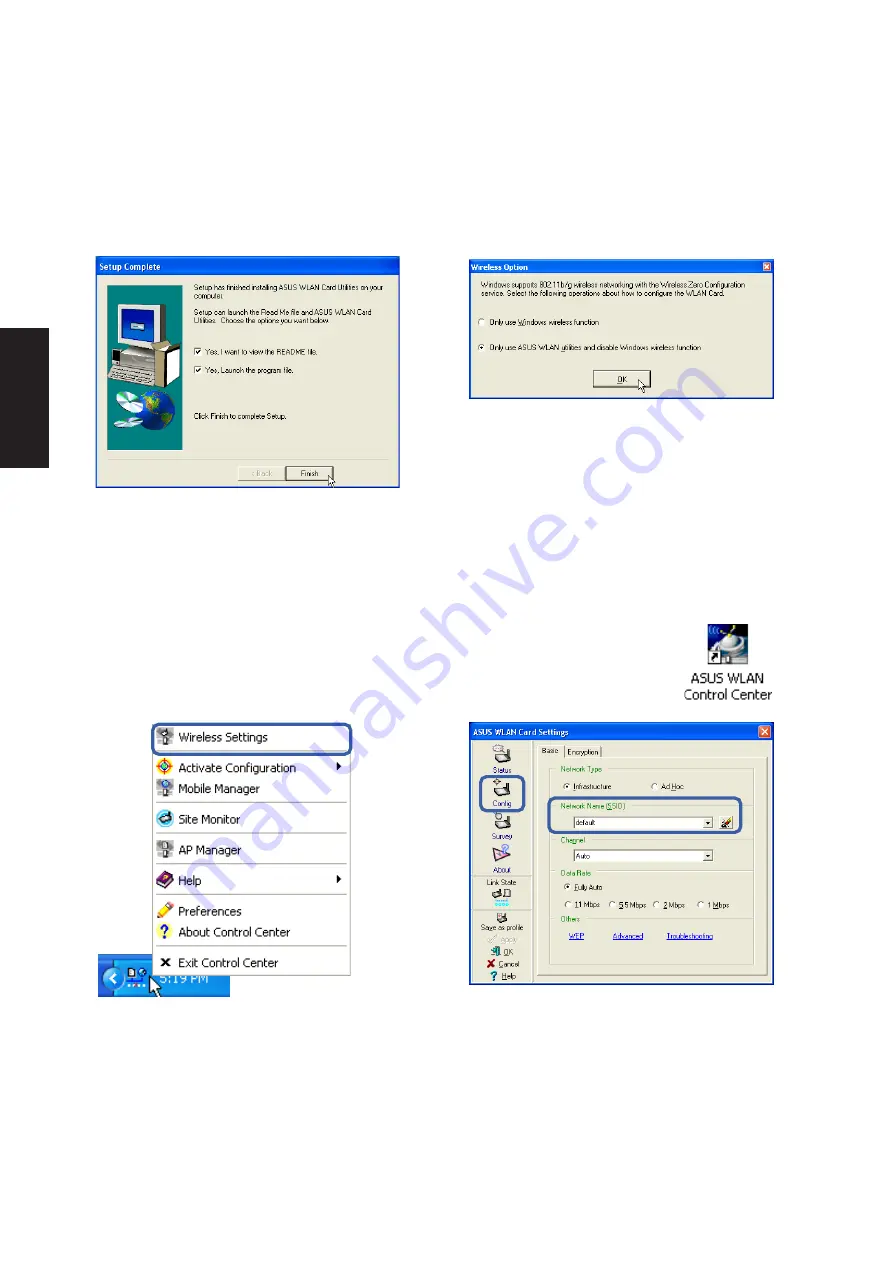
48
Software
Drivers
ASUS WLAN Utility Quick Start
After installing the ASUS WLAN driver and utility, the utility will automatically start with
Windows. If you need to start it manually, you can launch the utility using the desktop icon
or through Windows start. You will need to make some wireless LAN settings before
being able to use your wireless connection.
1. Right-click the ASUS WLAN icon and select
“Wireless Settings”
2. Set the Network Name (SSID) to the same
name as the SSID set in your wireless access
point.
5. Click Finish on the “Setup Complete” screen.
6. Select to use “...ASUS Utilities...” for added
features while using the wireless LAN device.
(Right-Click Menu)
ASUS WLAN Utility Setup (Cont.)
Summary of Contents for W5A
Page 1: ...E1847 Jan 2005 Notebook PC Drivers and Utilities User s Manual ...
Page 11: ...11 Software Drivers Software Drivers ...
Page 12: ...12 Software Drivers Software Drivers ...
Page 16: ...16 Software Drivers ...
Page 36: ...36 Software Drivers ...
Page 44: ...44 Software Drivers ...
Page 50: ...50 Software Drivers ...
Page 56: ...56 Software Drivers ...
Page 69: ...69 Software Utilities Software Utilities ...
Page 70: ...70 Software Utilities Software Utilities ...
Page 82: ...82 Software Utilities ...
Page 86: ...86 Software Utilities ...
Page 98: ...98 Software Utilities ...
Page 104: ...104 Software Utilities ...
Page 128: ...128 Software Utilities ...
Page 132: ...132 Software Utilities ...