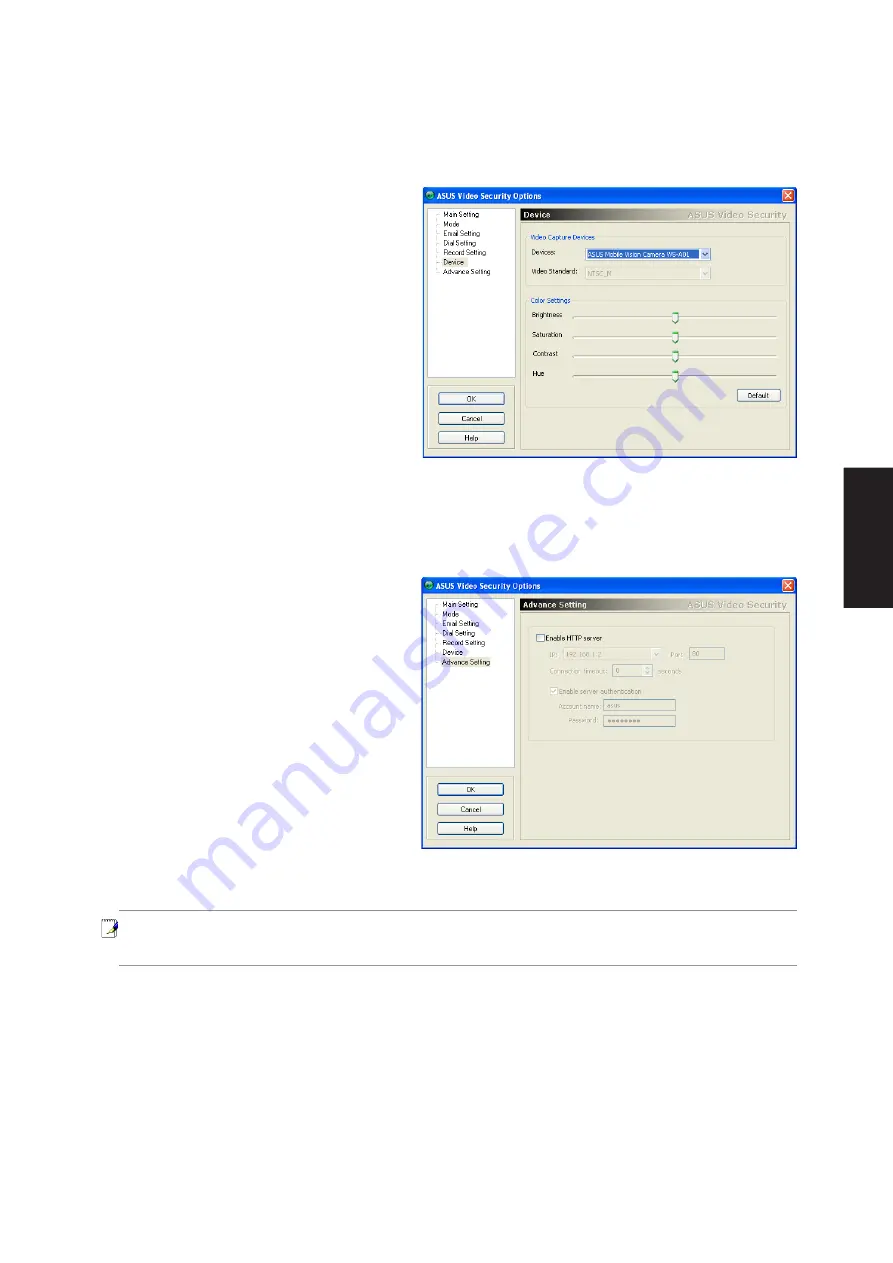
127
Software
Utilities
Device
Video Capture Devices
•
Devices: lists all the video capture de-
vices available on your system. Choose
your camera that you want to use to
monitor.
•
Video Standard: the default video stan-
dard is chosen based on your system lo-
cation.
•
Color Settings: adjust the best video
quality by yourself. It’s supported only
when the device driver has enabled this functionality. Click on the Default button to restore the
default settings.
Advanced
Enable HTTP server: When enabled, and once
a connection is established, ASUS Video
Security will start streaming video data, so
that the client will be able to monitor the
system through the Internet.
•
IP: It should be the IP address of your
local system.
•
Port: the default value is 80.
•
Connection timeout: sets the length of
time before a server disconnects a inac-
tive user. Set to 0 is never stop.
•
Enable server authentication: use basic authentication to grant access to the incoming user.
Note: At the first time you try to connect to your local system, you have to adjust your browser
Security settings to enable “download unsigned ActiveX controls” first, so as to download and
install ASUS WebRTP ActiveX control.
Summary of Contents for W5A
Page 1: ...E1847 Jan 2005 Notebook PC Drivers and Utilities User s Manual ...
Page 11: ...11 Software Drivers Software Drivers ...
Page 12: ...12 Software Drivers Software Drivers ...
Page 16: ...16 Software Drivers ...
Page 36: ...36 Software Drivers ...
Page 44: ...44 Software Drivers ...
Page 50: ...50 Software Drivers ...
Page 56: ...56 Software Drivers ...
Page 69: ...69 Software Utilities Software Utilities ...
Page 70: ...70 Software Utilities Software Utilities ...
Page 82: ...82 Software Utilities ...
Page 86: ...86 Software Utilities ...
Page 98: ...98 Software Utilities ...
Page 104: ...104 Software Utilities ...
Page 128: ...128 Software Utilities ...
Page 132: ...132 Software Utilities ...








































