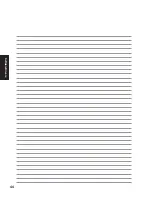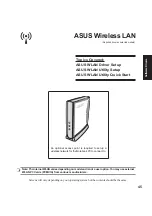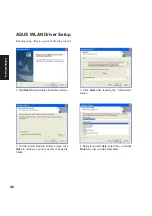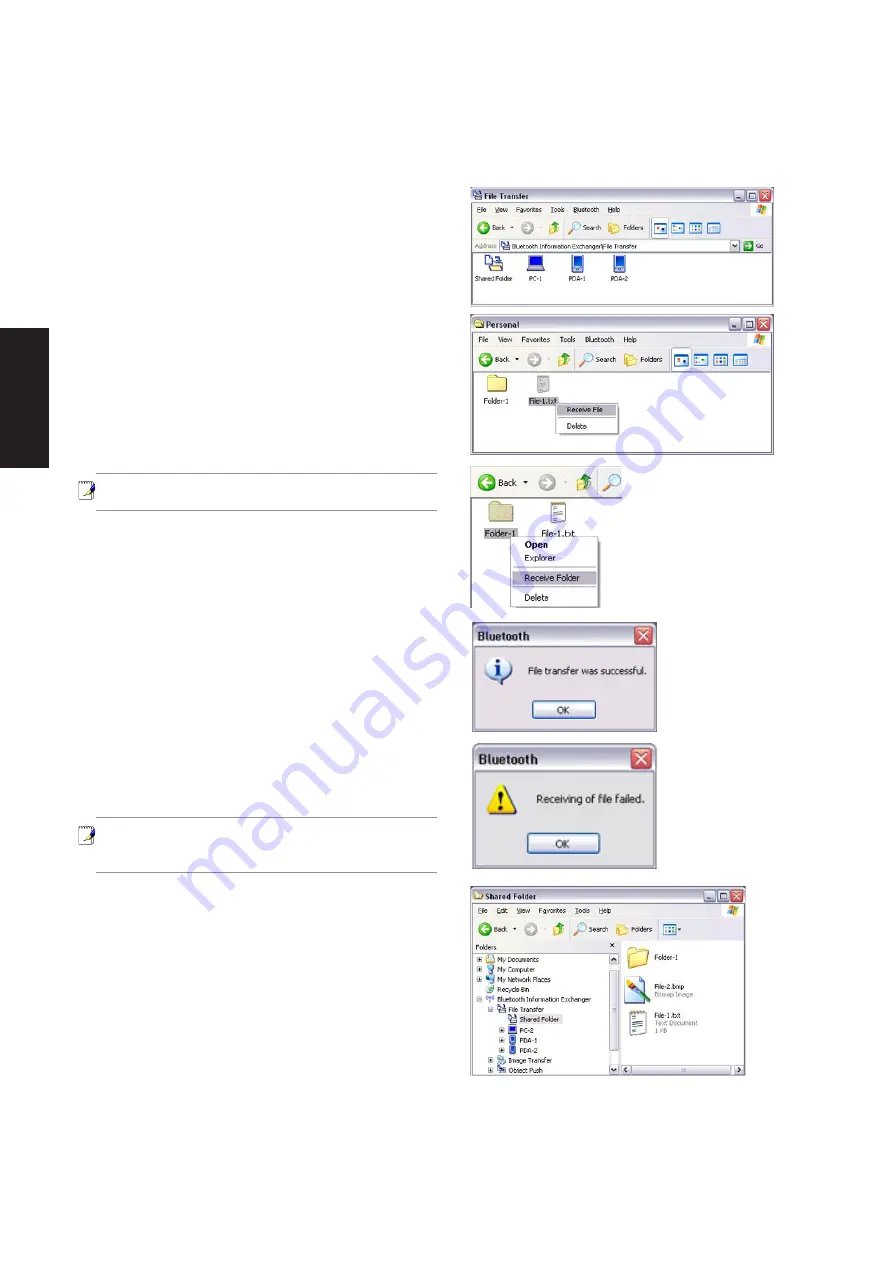
32
Software
Drivers
If the file has been received successfully, the message
here will appear.
Please click on the [OK] button.
The message here will appear if the file transmission
was unsuccessful. Please click on the [OK] button to
close the message, and repeat the procedure.
Note: The received file will be saved in the
“Shared folder” under “File transfer” in the
Bluetooth Information Exchanger
You can use Properties under the Bluetooth
Information Exchanger to specify the location of the
“Shared folder” on the hard drive.
3. Double-click on the [File transfer] icon
A list of devices will appear in the [File transfer]
window.
In this case, the file will be received from the PDA
named “My Mobile”.
4. Double-click on the [PDA-1] icon
The file saved in the shared folder in “My Mo-
bile” will appear.
5. Right-click on the file you wish to receive, and
then select “Receive file”.
The file will be received from a PDA.
Note: With “File transfer”, you can send
individual files as well as entire folders.
Subsequent operations should be performed in the same
manner as when receiving individual files.
Summary of Contents for W5A
Page 1: ...E1847 Jan 2005 Notebook PC Drivers and Utilities User s Manual ...
Page 11: ...11 Software Drivers Software Drivers ...
Page 12: ...12 Software Drivers Software Drivers ...
Page 16: ...16 Software Drivers ...
Page 36: ...36 Software Drivers ...
Page 44: ...44 Software Drivers ...
Page 50: ...50 Software Drivers ...
Page 56: ...56 Software Drivers ...
Page 69: ...69 Software Utilities Software Utilities ...
Page 70: ...70 Software Utilities Software Utilities ...
Page 82: ...82 Software Utilities ...
Page 86: ...86 Software Utilities ...
Page 98: ...98 Software Utilities ...
Page 104: ...104 Software Utilities ...
Page 128: ...128 Software Utilities ...
Page 132: ...132 Software Utilities ...