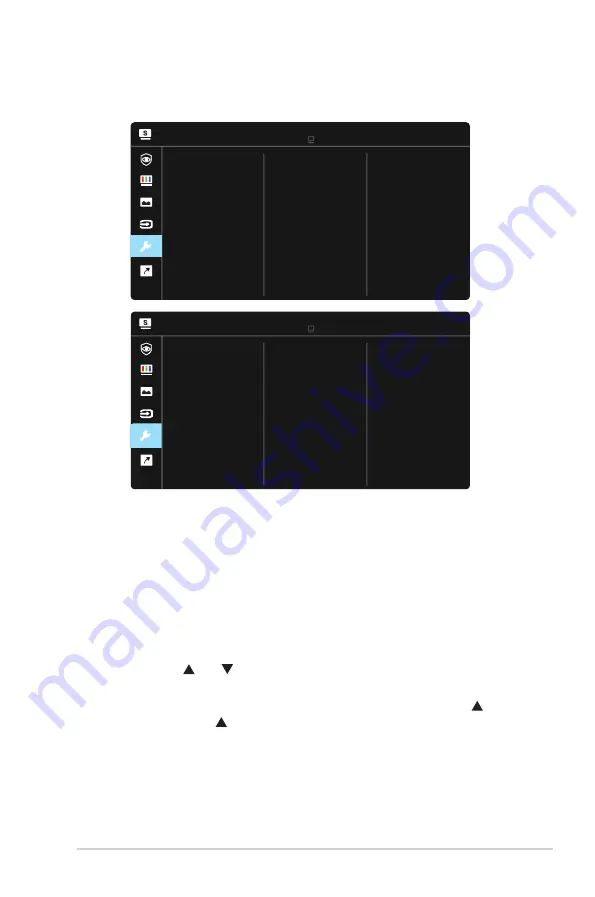
3-7
ASUS LCD Monitor VZ27E Series
6. System Setup
Adjusts the system configuration.
Standard Mode VGA 1920x1080@60Hz
ASUS VZ27E
System Setup
Splendid Demo Mode
QuickFit
GamePlus
More
Language
ECO Mode
OSD Setup
Volume
Standard Mode VGA 1920x1080@60Hz
ASUS VZ27E
System Setup
Back
Information
Key Lock
Power Key Lock
Power Indicator
All Reset
• Splendid Demo Mode
: Activate the demo mode for the Splendid
function.
• Volume
: Adjusts the output volume level.
• GamePlus
: The GamePlus Function provides a toolkit and creates a
better gaming environment for users when playing different types of
games. Particularly, Aimpoint function is specially designed for new
gamers or beginners interested in First Person Shooter (FPS) games.
To active GamePlus:
•
Select
ON
to enter the GamePlus main menu.
•
Press
and
to select between
Crosshair
, Timer, FPS Counter
,
and Display Alignment function.
•
Press Center key to confirm the function you choose. Press to go
back. Press to go off, and exit.








































