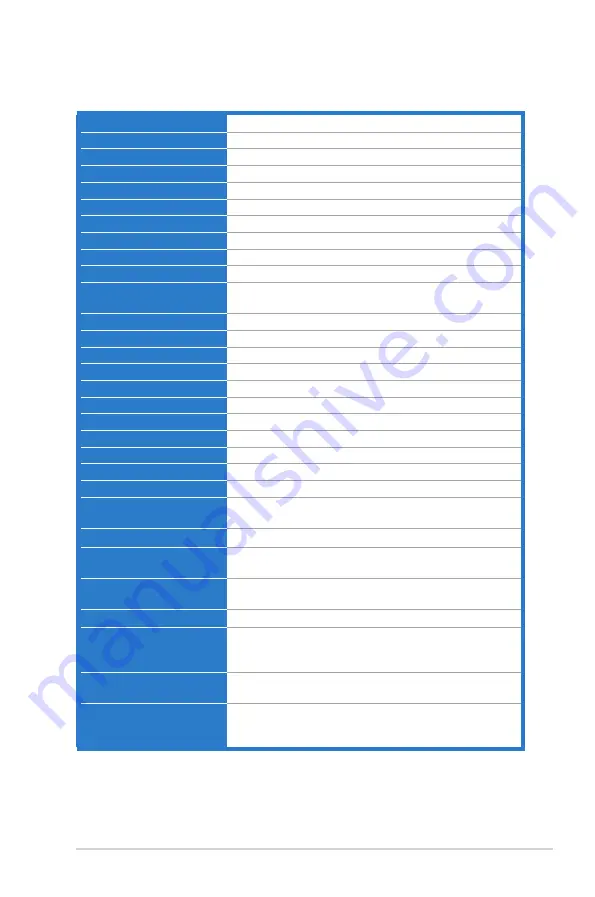
3-7
ASUS VW22AxL LCD Monitor
Specifications summary (VW22ADL)
Panel.Type
TFT LCD
Panel.size
22”W (16:10, 55.88 cm) wide screen
Max..Resolution
1680 x 1050
Pixel.pitch
0.282 mm
Brightness.(Typ.)
250 cd/m
2
Contrast.Ratio.(Typ.)
1000:1
Contrast.Ratio.(Max.)
50,000,000:1 (with ASCR on)
Viewing.angle(H/V).CR>10
170˚/160˚
Display.colors
16.7 M
Response.time
5 ms
SPLENDID™.Video.
Enhancement
Yes
SPLENDID™.selection
6 video preset modes (by hotkey)
Auto.adjustment
Yes (by hotkey)
Color.temperature.selection
4 color temperatures
Skin-Tone.selection
3 skin-tones
Analog.input
D-Sub
Colors
Black
Power.LED
Blue (On)/Amber (Standby)
Tilt
+15˚~ -5˚
VESA.wall.mount
100 x 100 mm
Kensington.lock
Yes
Voltage.rating
AC: 100~240V
Power.consumption
Power On: < 25 W, Standby: < 0.5 W,
Power Off: < 0.5 W
Temperature.(Operating)
0˚C~40˚C
Temperature..
(Non-operating)
-20˚C~+60˚C
Dimensions.(W.x.H.x.D)
514 mm x 365 mm x 214 mm (machine)
412 mm x 212 mm x 640 mm (package)
Weight.(Esti.)
5.4 kg (Net); 7.4 kg (Gross)
Multi-languages
10 languages (English, German, Italian, French, Dutch,
Spanish, Russian, Traditional Chinese, Simplified
Chinese, Japanese)
Accessories.
VGA cable, power cord, Quick start guide, warranty card
Regulation.approvals
Energy Star
®
, TUV-GS, TUV-Ergo, UL/cUL, CB, CE,
ErP, FCC, CCC, BSMI, Gost-R, C-Tick, VCCI, J-MOSS,
RoHS, WEEE, Windows 7 WHQL
*Specifications are subject to change without notice.
Summary of Contents for VW22A L Series
Page 1: ...VW22AxL Series LCD Monitor User Guide ...
Page 16: ...2 4 Chapter 2 Setup ...




































