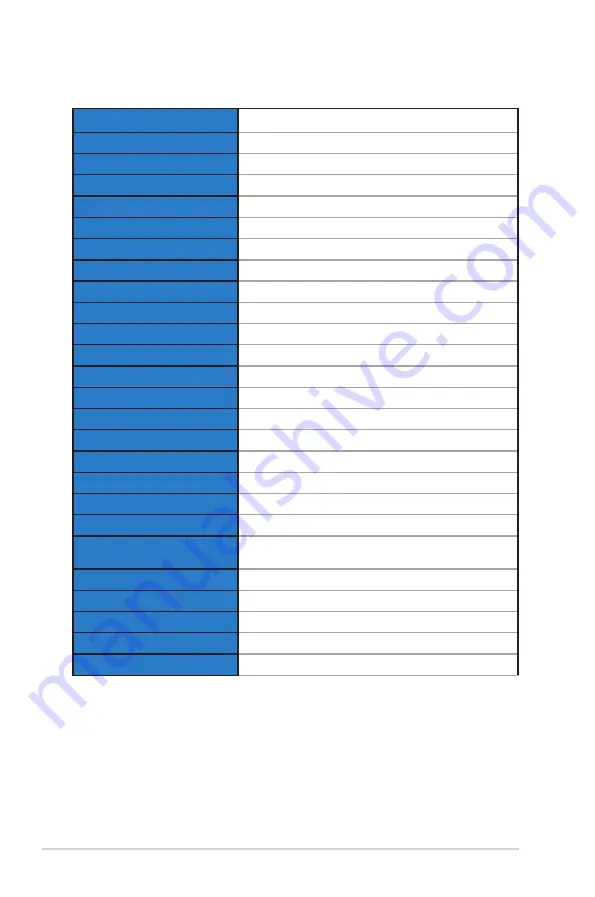
3-8
Chapter 3: General Instruction
3.2
Specifications
Model
VG34VQL1B
Panel Size
34”W (86.43cm)
Max. Resolution
3440X1440@165Hz
Brightness
550cd/m
2
(Typ.) 550cd/m
2
(Peak)
Intrinsic Contrast Ratio (Typ.)
4000:1
Viewing Angle (CR=10)
178°(V) /178°(H)
Display Colors
16.7M colors (8bit)
Color Saturation
84%NTSC/DCI-P3 90%
Response Time
4ms (Gray to Gray), MPRT 1ms
Satellite Speaker
2W x 2 stereo
Earphone Output
Yes
HDMI input
HDMIx2
DisplayPort input
DisplayPortx2
Power ON Consumption(Max.)
110W
Chassis Colors
Black
Power saving mode
<
0.5W
Power off mode
<
0.5W
Tilt
-5° ~ +15°
Swivel
+10°~-10°
Phys. Dimension (WxHxD)
809 x 546 x 274 mm
Phys. Dimension without stand
(WxHxD) (For VESA Wall Mount)
809 x 366 x 105 mm
Box Dimension (WxHxD)
980 x 226 x 516 mm
Net Weight (Esti.)
9.01 kg
Gross Weight (Esti.)
11.74 kg
Voltage Rating
AC 100~240V(Built-in)
Operational temperature
0~40°




































