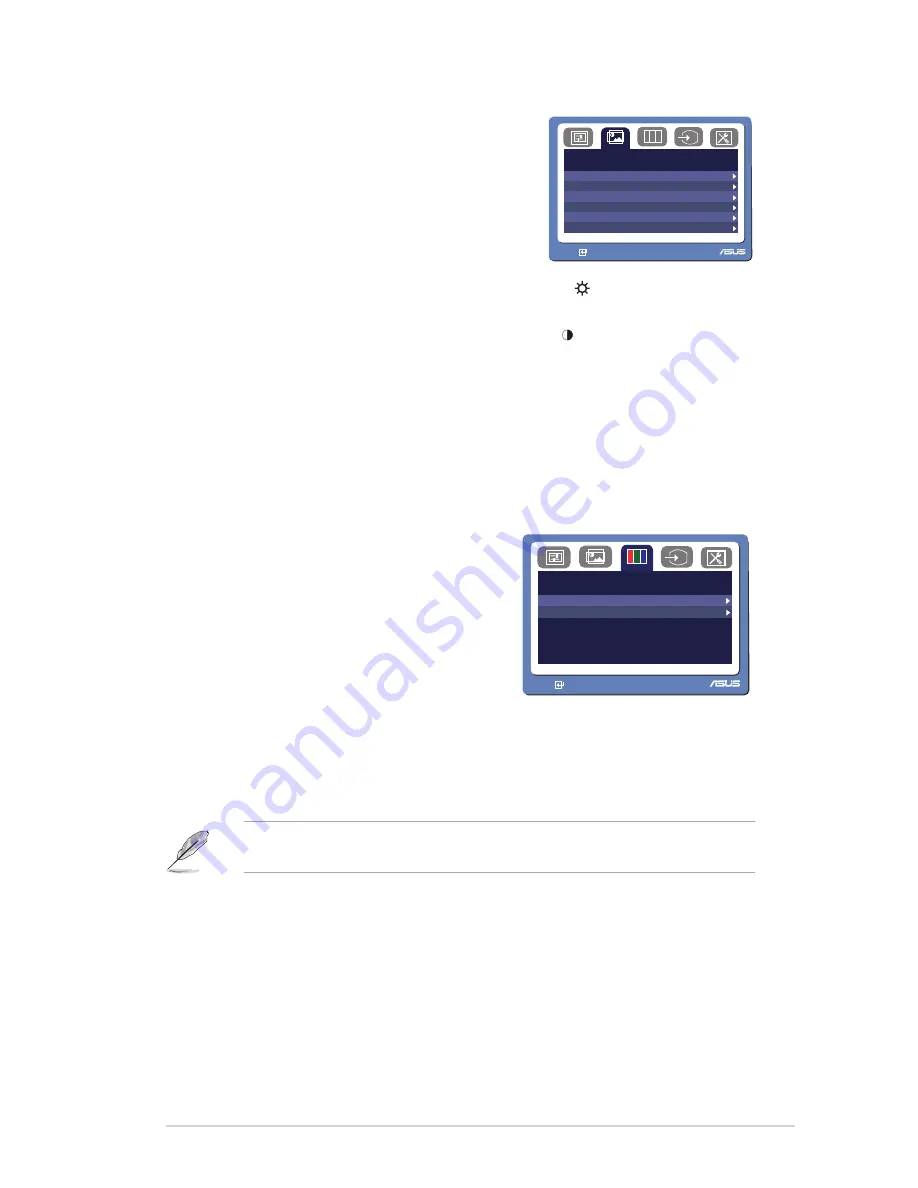
3-2
ASUS VG236 Series LCD Monitor
2. Image
You can adjust Brightness, Contrast, ASCR,
Trace Free, Sharpness, and Saturation from
this main function.
I m a g e
R G B
B r i g h t n e s s
C o n t r a s t
ASCR
T r a c e F r e e
S h a r p n e s s
S a t u r a t i o n
50
31
60
80
100
MENU:
S:Exit
•
Brightness: the adjusting range is from 0 to 100.
is a hotkey to activate
this function.
•
Contrast: the adjusting range is from 0 to 100.
is a hotkey to activate
this function.
•
ASCR: Select YES or NO to enable or disable dynamic contrast ratio
function.
•
Trace Free: to speed up the response time by Trace Free Technology.
•
Sharpness: the adjusting range is from 0 to 100.
•
Saturation: the adjusting range is from 0 to 100.
3. Color
Select the image color you like from this
function.
C o l o r
R G B
C o l o r T e m p
S k i n T o n e
MENU:
S:Exit
•
Color Temp.: contains five color modes including Cool, Normal, Warm,
sRGB, and User Mode.
•
Skin Tone: contains three color modes including Reddish, Natural, and
Yellowish.
In the User mode, colors of R (Red), G (Green), and B (Bluee) are user
configurable; the adjusting range is from 0 to 100.





































