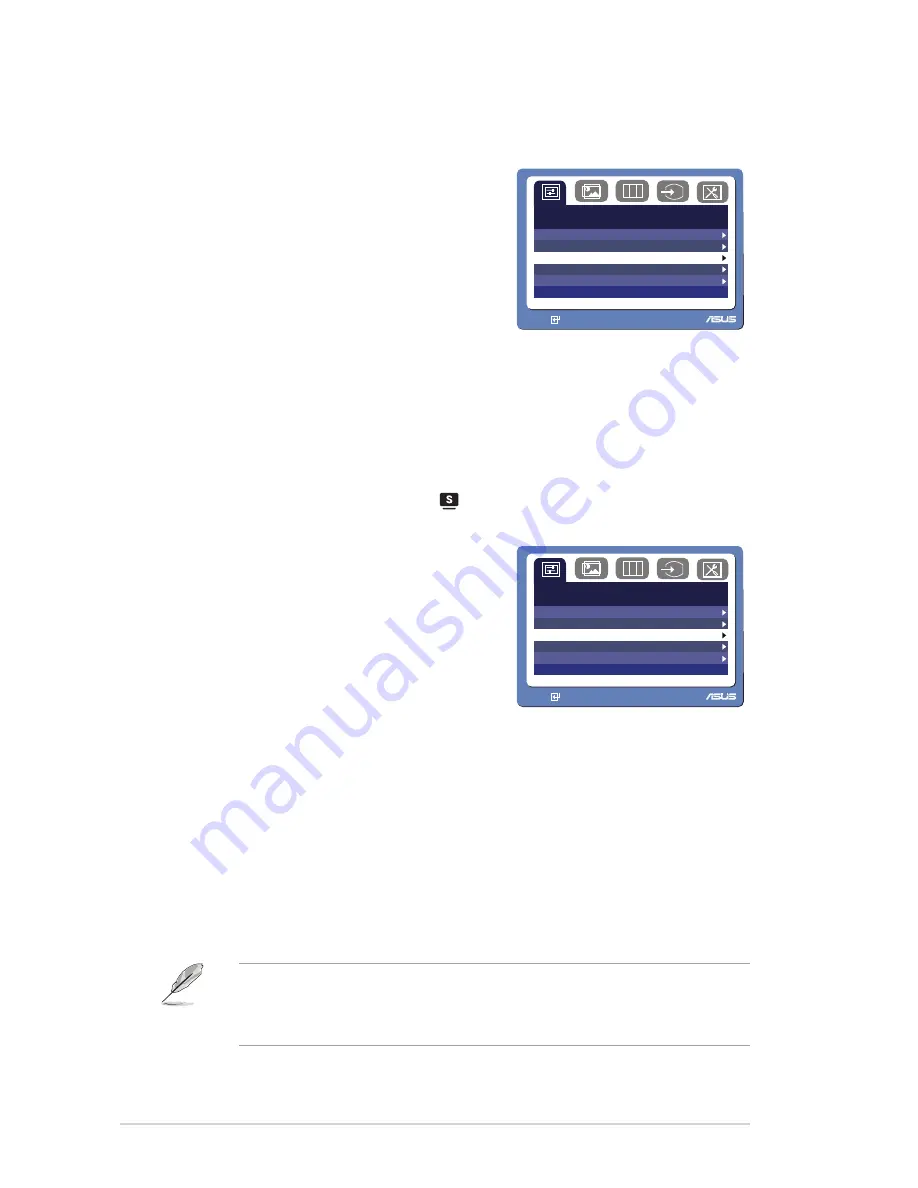
Chapter 3: General Instruction
3-1
3.1
OSD (On-Screen Display) menu
3.1.1
How to reconfigure
1.
Press the MENU button to activate the
OSD menu.
S p l e n d i d
R G B
S c e n e r y M o d e
S t a n d a r d M o d e
T h e a t e r M o d e
G a m e M o d e
N i g h t V i e w M o d e
MENU:
S:Exit
2. Press
and
to navigate through the functions. Highlight and activate
the desired function by pressing the MENU button. If the function selected
has a sub-menu, press
and
again to navigate through the sub-menu
functions. Highlight and activate the desired sub-menu function by pressing
the MENU button.
3.
Press
and
to change the settings of the selected function.
4.
To exit the OSD menu, press the
button. Repeat step 2 and step 3 to
adjust any other function.
3.1.2
OSD Function Introduction
1. Spendid
This function contains five sub-functions
you can select for your preference. Each
mode has the Reset selection, allowing
you to maintain your setting or return to the
preset mode.
S p l e n d i d
R G B
S c e n e r y M o d e
S t a n d a r d M o d e
T h e a t e r M o d e
G a m e M o d e
N i g h t V i e w M o d e
MENU:
S:Exit
•
Scenery Mode
: best choice for scenery photo display with SPLENDID™
Video Intelligence Technology.
•
Standard Mode
: best choice for document editing with SPLENDID™
Video Intelligence Technology.
•
Theater Mode
: best choice for movie with SPLENDID™ Video
Intelligence Technology.
•
Game Mode
: best choice for game playing with SPLENDID™ Video
Intelligence Technology.
•
Night View Mode
: best choice for dark-scene game or movie with
SPLENDID™ Video Intelligence Technology.
• In the Standard Mode, the
Satuation
and ASCR functions are not user-
configurable.
• In the other modes, the sRGB function is not user-configurable.



















