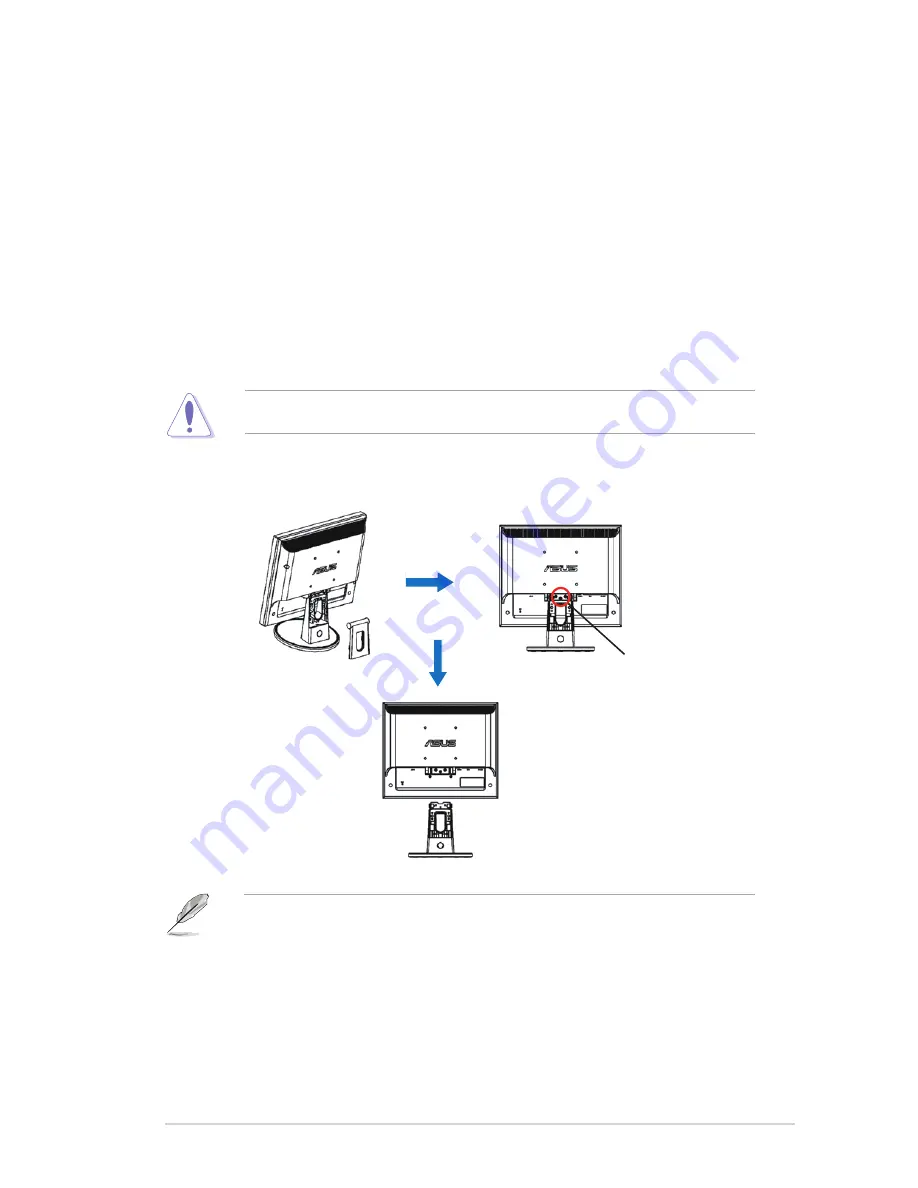
1-5
ASUS LED Monitor VB178/VB198 Series
2.1
Detaching the arm/stand
(for VESA wall mount)
The detachable stand of the VB178/VB198 Series LED monitor is specially
designed for VESA wall mount.
To detach the arm/stand:
1.
Remove the arm cover.
2.
Have the front of the monitor face down on a table.
3.
Use a screwdriver to remove the three screws on the stand of the monitor as
the below drawing shows.
4.
Detach the stand from the monitor.
•
We recommend that you cover the table surface with soft cloth to prevent
damage to the monitor.
•
Hold the stand of the monitor when you remove the screws.
screws
•
The VESA wall mount kit ( 100 x 100 mm) is purchased separately.




































