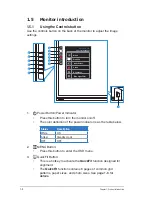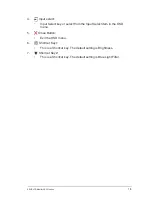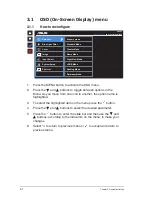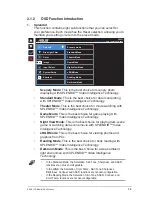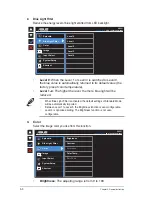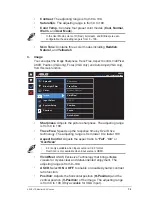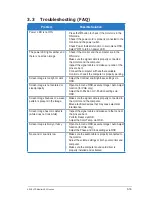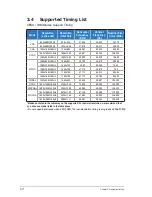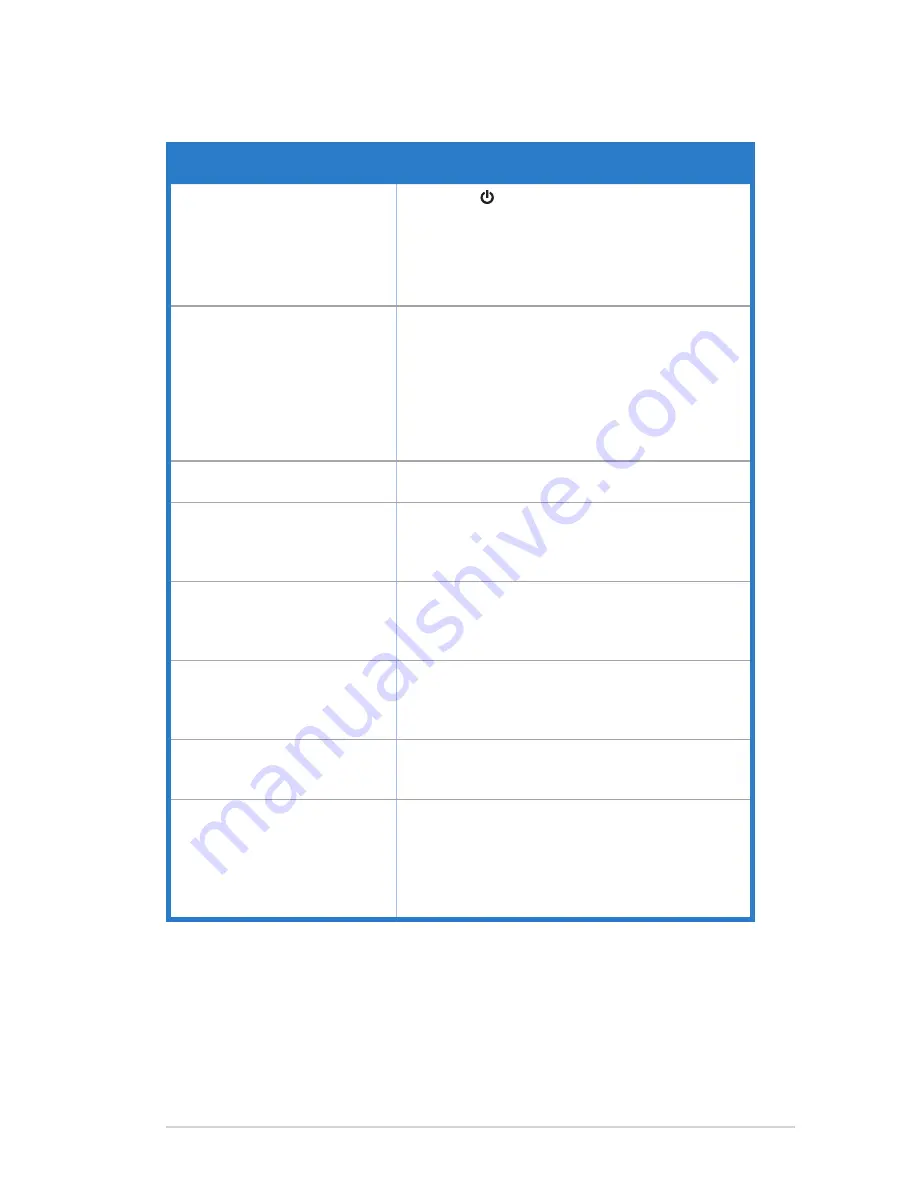
3-10
ASUS LCD Monitor VA321 series
3.3 Troubleshooting (FAQ)
Problem
Possible Solution
Power LED is not ON
•
Press the button to check if the monitor is in the
ON mode.
•
Check if the power cord is properly connected to the
monitor and the power outlet.
•
Check Power Indicator function in main menu OSD.
Select “ON“ to turn on power LED.
The power LED lights amber and
there is no screen image
•
Check if the monitor and the computer are in the
ON mode.
•
Make sure the signal cable is properly connected
the monitor and the computer.
•
Inspect the signal cable and make sure none of the
pins are bent.
•
Connect the computer with another available
monitor to check if the computer is properly working.
Screen image is too light or dark
•
Adjust the Contrast and Brightness settings via
OSD.
Screen image is not centered or
sized properly
•
Open main menu OSD, execute Image / Auto Adjust
function (for VGA only).
•
Adjust the H-Position or V-Position settings via
OSD.
Screen image bounces or a wave
pattern is present in the image
•
Make sure the signal cable is properly connected to
the monitor and the computer.
•
Move electrical devices that may cause electrical
interference.
Screen image has color defects
(white does not look white)
•
Inspect the signal cable and make sure that none of
the pins are bent.
•
Perform Reset via OSD.
•
Adjust the Color Temp. via OSD.
Screen image is blurry or fuzzy
•
Open main menu OSD, execute Image / Auto Adjust
function (for VGA only).
•
Adjust the Phase and Clock settings via OSD.
No sound or sound is low
•
Make sure the audio cable is properly connected to
the monitor.
•
Adjust the volume settings of both your monitor and
computer.
•
Make sure the computer sound card driver is
properly installed and activated.