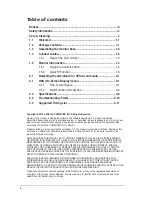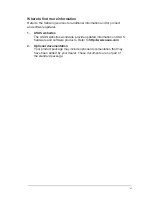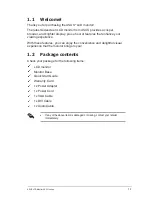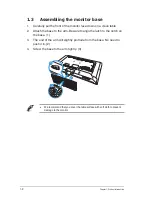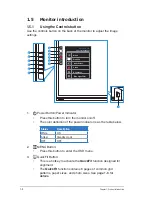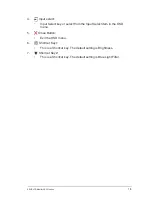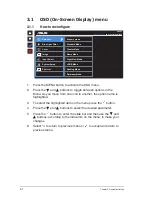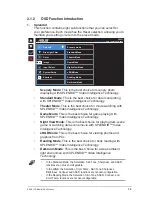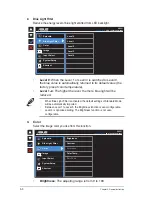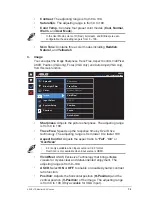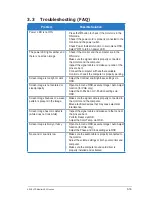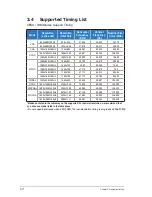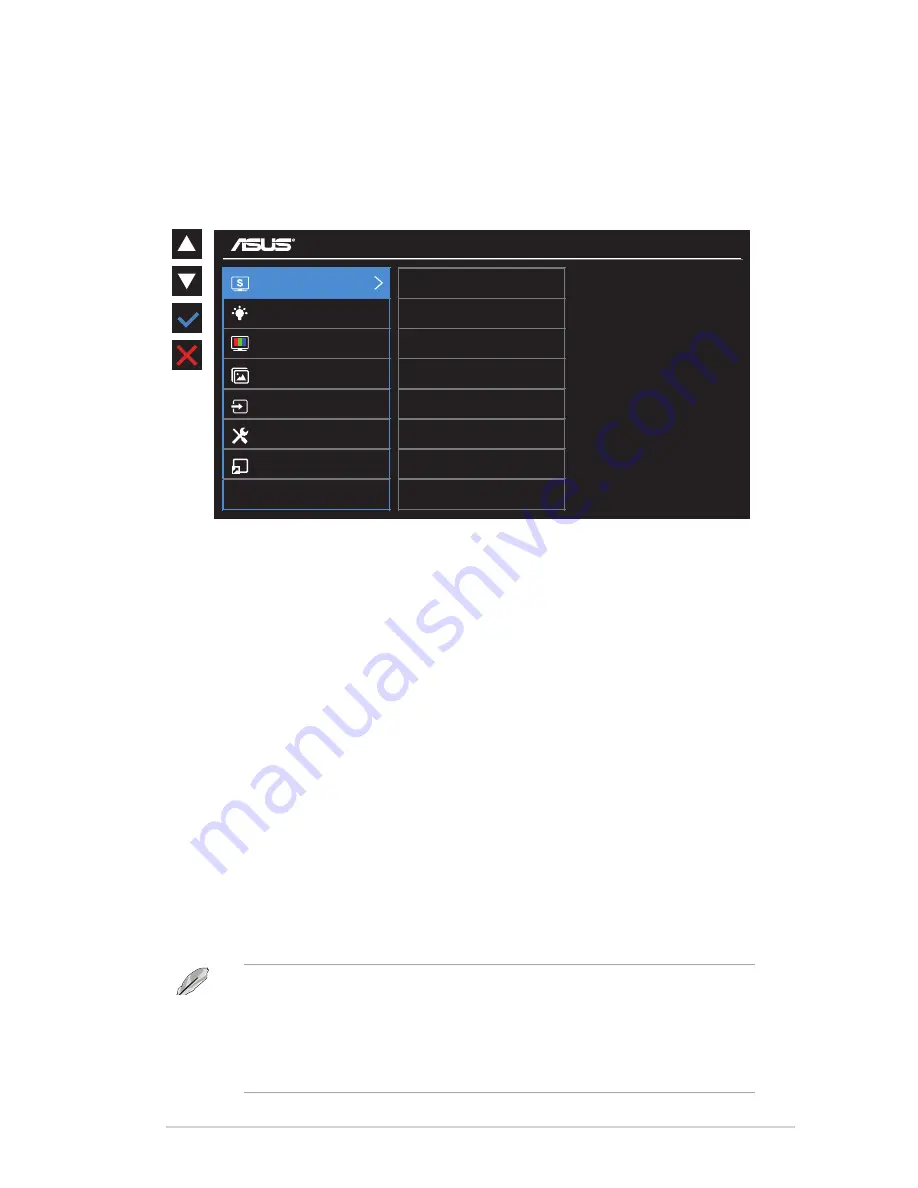
3-2
ASUS LCD Monitor VA321 series
3.1.2
OSD Function Introduction
1. Splendid
This function contains eight sub-functions that you can select for
your preference. Each mode has the Reset selection, allowing you to
maintain your setting or return to the preset mode.
VA321
Standard Mode
VGA 1920x1080 @ 60Hz
Scenery mode
Standard Mode
Theater Mode
Game Mode
Night View Mode
sRGB Mode
Reading Mode
Darkroom Mode
Splendid
Color
Image
Input Select
System Setup
Shortcut
Blue Light Filter
•
Scenery Mode
: This is the best choice for scenery photo
displaying with SPLENDID™ Video Intelligence Technology.
•
Standard Mode
: This is the best choice for document editing
with SPLENDID™ Video Intelligence Technology.
•
Theater Mode
: This is the best choice for movie watching with
SPLENDID™ Video Intelligence Technology.
•
Game Mode
: This is the best choice for game playing with
SPLENDID™ Video Intelligence Technology.
•
Night View Mode
: This is the best choice for playing dark-scene
game or watching dark-scene movie with SPLENDID™ Video
Intelligence Technology.
•
sRGB Mode
: This is the best choice for viewing photos and
graphics from PCs.
•
Reading Mode
: This is the best choice for book reading with
SPLENDID™ Video Intelligence Technology.
•
Darkroom Mode
: This is the best choice for a weak ambient
light environmen with SPLENDID™ Video Intelligence
Technology.
•
In the Standard Mode, the Saturation, Skin Tone, Sharpness, and ASCR
functions are not user-configurable.
•
In the sRGB, the Saturation, Color Temp., Skin Tone, Sharpness,
Brightness, Contrast, and ASCR functions are not user-configurable.
•
In the Reading Mode, the Saturation, Skin Tone, ASCR, Contrast, and
Color Temp. functions are not user-configurable.