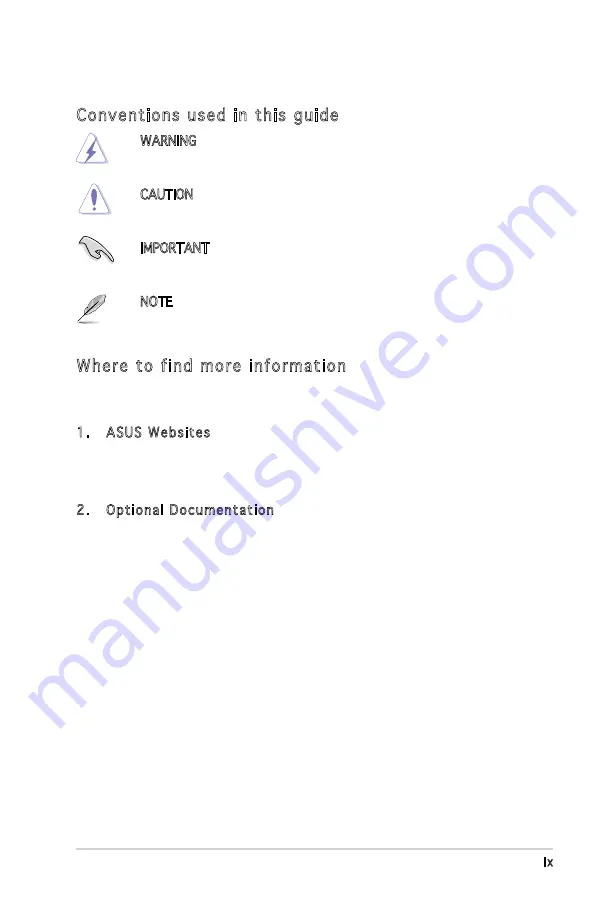
ix
Conventions used in this guide
WARNING: Information to prevent injury to yourself when trying
to complete a task.
CAUTION: Information to prevent damage to the components
when trying to complete a task.
IMPORTANT: Instructions that you MUST follow to complete a
task.
NOTE: Tips and additional information to aid in completing a
task.
Where to find more information
Refer to the following sources for additional information and for product
and software updates.
1. ASUS Websites
The ASUS websites worldwide provide updated information on
ASUS hardware and software products. Refer to the ASUS contact
information.
2. Optional Documentation
Your product package may include optional documentation, such as
warranty flyers, that may have been added by your dealer. These
documents are not part of the standard package.
Summary of Contents for V Series
Page 1: ...V Series P5G965 ASUS PC Desktop Barebone ...
Page 18: ...1 Chapter 1 System introduction ...
Page 64: ...4 14 Chapter 4 Motherboard info ...
Page 100: ...5 36 Chapter 5 BIOS setup ...










































