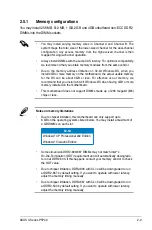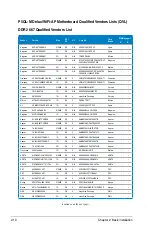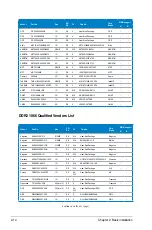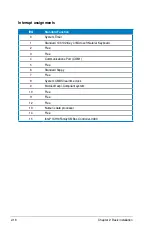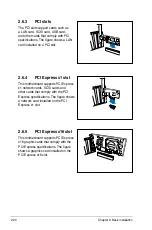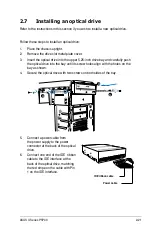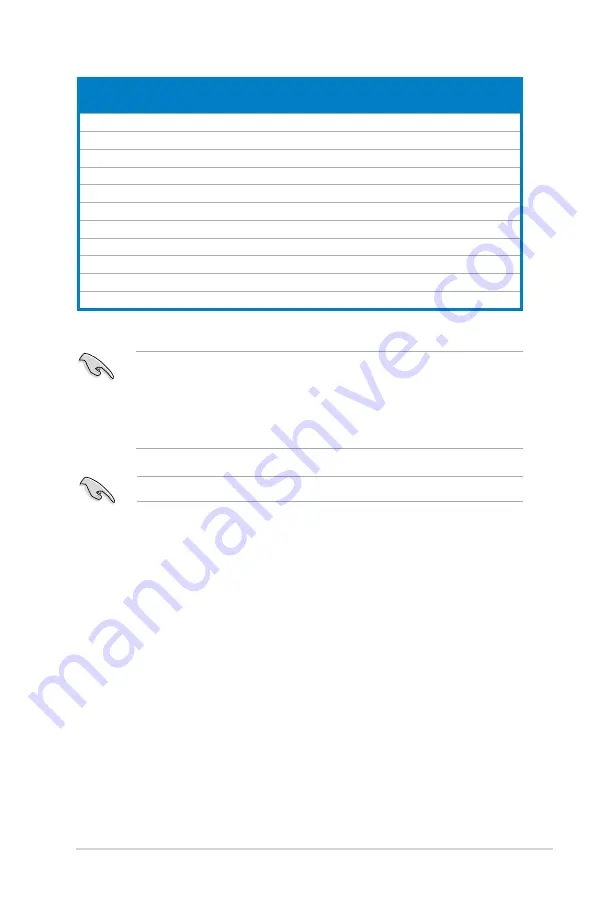
2-15
ASUS V-Series P5P43
SS.-.Single-sided./.DS.-.Double.-.sided.
DIMM.support:
•. A*:
Supports one module inserted into any slot as Single-channel memory
configuration.
•. B*:
Supports one pair of modules inserted into the yellow as one pair of
Dual-channel memory configuration.
Visit the ASUS website for the latest DDR2-667/800/1066 MHz QVL.
Vendor
Part.No.
Size
SS/
DS
CL
.Chip.No.
Chip.
Brand
DIMM.support
A*
B*
GEIL
GE22GB1066C5DC
1G
SS
5
Heat-Sink Package
GEIL
•
GEIL
GE24GB1066C5QC
1G
SS
5
Heat-Sink Package
GEIL
GEIL
GB24GB8500C5DC
2G
DS
5
GL2L128M88BA25AB
GEIL
•
GEIL
GE24GB1066C5DC
2G
DS
5
Heat-Sink Package
GEIL
•
•
GEIL
GX24GB8500C5UDC
4G(kit of 2)
DS
5
Heat-Sink Package
N/A
G.SKILL
F2-8500CL5D-2GBPK
2G(kit of 2)
DS
5-5-5-15
Heat-Sink Package
N/A
•
•
G.SKILL
F2-8500CL5D-4GBPK
4G(kit of 2)
DS
5-5-5-15
Heat-Sink Package
N/A
•
G.SKILL
F2-8500CL5S-1GBPK
1G
DS
5-5-5-15
Heat-Sink Package
G.SKILL
•
•
Kingbox
EP512D21066PS
512MB
SS
N/A
6QD22D9GCT
Micron
•
•
AENEON
AXT760UD00-19DC97X
1G
DS
5
Heat-Sink Package
AENEON
AENEON
AXT860UD20-19E
2G
DS
5
Heat-Sink Package
AENEON
•