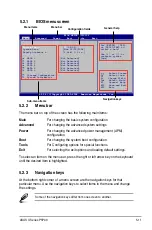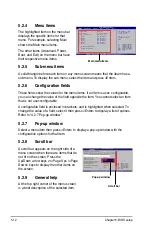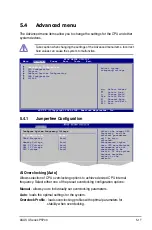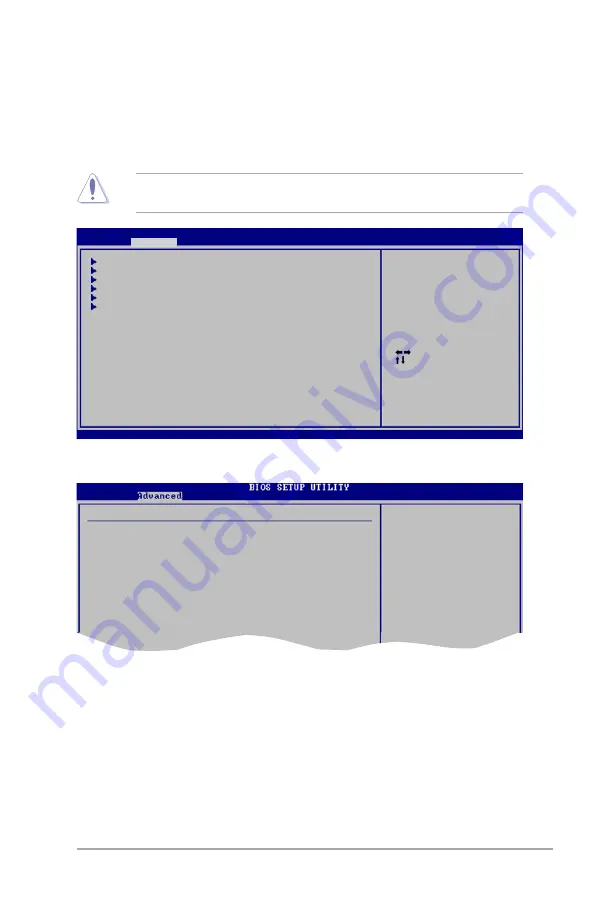
ASUS V-Series P5P43
5-17
5.4
Advanced menu
The Advanced menu items allow you to change the settings for the CPU and other
system devices.
Take caution when changing the settings of the Advanced menu items. Incorrect
field values can cause the system to malfunction.
5.4.1
Jumperfree Configuration
v02.58 (C)Copyright 1985-2008, American Megatrends, Inc.
BIOS SETUP UTILITY
Main
Advanced
Power Boot Tools Exit
JumperFree Configuration
CPU Configuration
Chipset
Onboard Devices Configuration
USB Configuration
PCIPnP
Select Screen
Select Item
+- Change Field
Tab Select Field
F1 General Help
F10 Save and Exit
ESC Exit
Adjust System
frequency/voltage.
Configure System Frequency/Voltage
AI Overclocking
[Auto]
DRAM Frequency
[Auto]
Memory Voltage
[Auto]
SB1.5V Voltage
[Auto]
SB1.1V Voltage
[Auto}
CPU Voltage
[Auto]
Select the target CPU
frequency, and the
relevant parameters
will be auto-
adjusted.
Frequencies higher
than CPU manufacturer
recommends are not
guaranteed to be
stable. If the system
becomes unstable,
return to the
default.
AI.Overclocking.[Auto]
Allows selection of CPU overclocking options to achieve desired CPU internal
frequency. Select either one of the preset overclocking configuration options:
Manual
- allows you to individually set overclocking parameters.
Auto
- loads the optimal settings for the system.
Overclock Profile
- loads overclocking profiles with optimal parameters for
stability when overclocking.