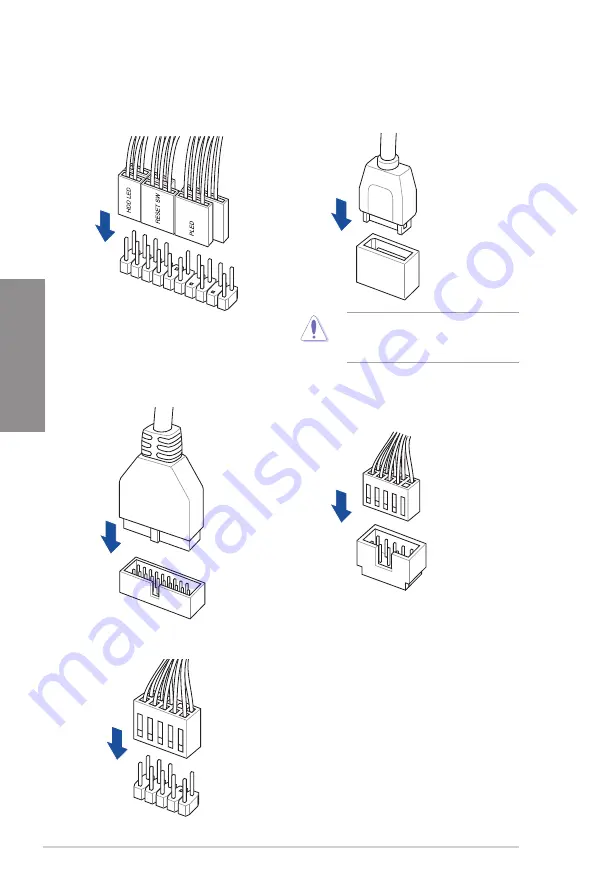
2-16
Chapter 2: Basic Installation
Chapter 2
2.1.8
Front I/O connector
USB 3.2 Gen 2 Type-C
®
To install USB 3.2 Gen 2 Type-C
®
To install the front panel connector
This connector will only fit in one
orientation. Push the connector until it
clicks into place.
USB 2.0
To install USB 2.0 connector
To install front panel audio connector
USB 3.2 Gen 1
To install USB 3.2 Gen 1 connector
AAFP
Summary of Contents for TUF GAMING Z790-PLUS WIFI D4
Page 1: ...Motherboard TUF GAMING Z790 PLUS WIFI D4 ...
Page 38: ...2 6 Chapter 2 Basic Installation Chapter 2 2 1 3 DIMM installation To remove a DIMM ...
Page 47: ...TUF GAMING Z790 PLUS WIFI D4 2 15 Chapter 2 2 1 7 SATA device connection OR ...
Page 58: ...2 26 Chapter 2 Basic Installation Chapter 2 ...
Page 64: ...3 6 Chapter 3 BIOS and RAID Support Chapter 3 ...















































