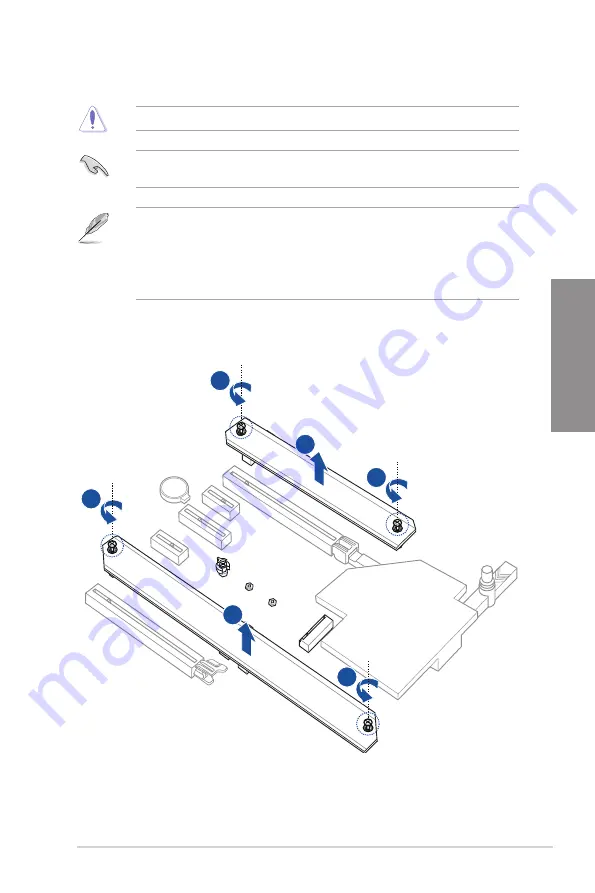
TUF GAMING Z790-PLUS WIFI D4
2-7
Chapter 2
2.1.4
M.2 installation
1.
Loosen the screws from the M.2 heatsinks.
2.
Lift and remove the heatsinks.
2
2
1
1
1
1
Supported M.2 type varies per motherboard.
If the thermal pad on the M.2 heatsink becomes damaged, we recommend replacing it
with a thermal pad with a thickness of 1.25mm.
•
The illustrations only show the installation steps for a single M.2 slot, the steps are
the same for the other M.2 slots if you wish to install an M.2 to another M.2 slot.
• Use a Phillips screwdriver when removing or installing the screws or screw stands
mentioned in this section.
•
The M.2 is purchased separately.
Summary of Contents for TUF GAMING Z790-PLUS WIFI D4
Page 1: ...Motherboard TUF GAMING Z790 PLUS WIFI D4 ...
Page 38: ...2 6 Chapter 2 Basic Installation Chapter 2 2 1 3 DIMM installation To remove a DIMM ...
Page 47: ...TUF GAMING Z790 PLUS WIFI D4 2 15 Chapter 2 2 1 7 SATA device connection OR ...
Page 58: ...2 26 Chapter 2 Basic Installation Chapter 2 ...
Page 64: ...3 6 Chapter 3 BIOS and RAID Support Chapter 3 ...
















































