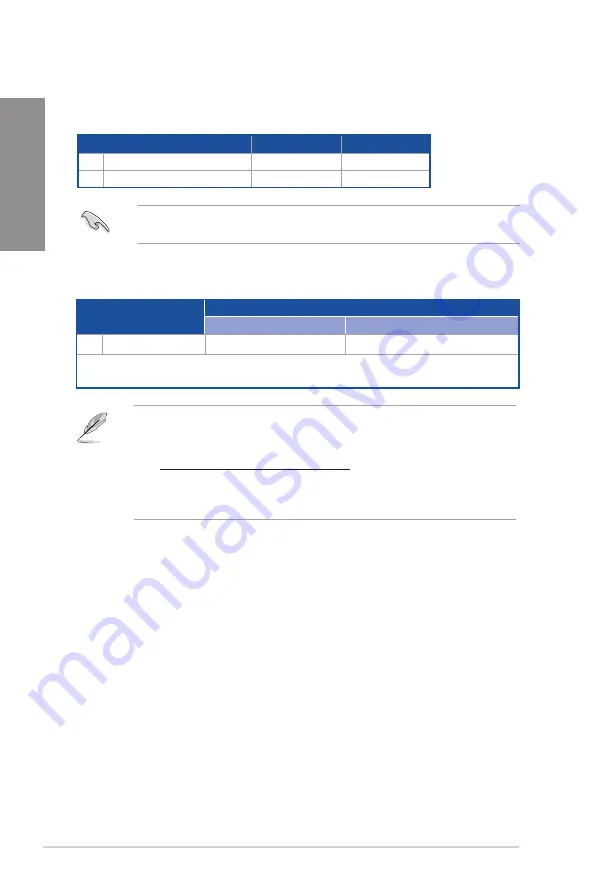
1-8
Chapter 1: Product Introduction
Chapter 1
•
Additional PCIe bifurcation and M.2 settings for RAID function are also supported
when a Hyper M.2 x16 series card is installed.
•
For full details on the PCIe bifurcation, you may visit the support site at
https://www.asus.com/support/FAQ/1037507/.
•
The Hyper M.2 x16 series card is sold separately.
•
Adjust the PCIe bifurcation under BIOS settings.
PCIe bifurcation & M.2 settings in PCIe x16 slots (from CPU)
Slot Description
Quantity of identifiable M.2 SSD (pcs)
Situation 1
Situation 2
1
PCIEX16
1 (x16)*
2 (x8+x8)**
* Install an M.2 SSD card to the M.2_1 or M.2_3 slot on the Hyper M.2 X16 series card.
** Install two M.2 SSD cards to the M.2_1 and M.2_3 slots on the Hyper M.2 X16 series card.
Please refer to the following tables for the recommended VGA configuration and Hyper M.2
configuration.
Recommended VGA configuration
Slot Description
Single VGA
Dual VGA
1
PCIEX16
x16
x16
5
PCIEX16(G4)
-
x4
Connect chassis fans to the chassis fan connectors when using multiple graphics cards for
better thermal environment.
Summary of Contents for TUF GAMING Z790-PLUS WIFI D4
Page 1: ...Motherboard TUF GAMING Z790 PLUS WIFI D4 ...
Page 38: ...2 6 Chapter 2 Basic Installation Chapter 2 2 1 3 DIMM installation To remove a DIMM ...
Page 47: ...TUF GAMING Z790 PLUS WIFI D4 2 15 Chapter 2 2 1 7 SATA device connection OR ...
Page 58: ...2 26 Chapter 2 Basic Installation Chapter 2 ...
Page 64: ...3 6 Chapter 3 BIOS and RAID Support Chapter 3 ...
















































