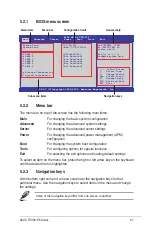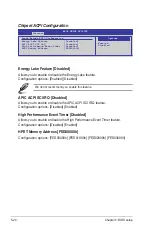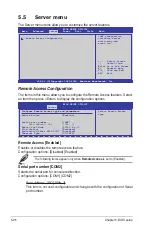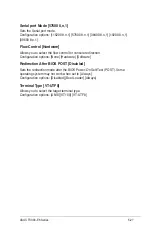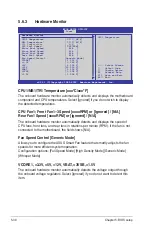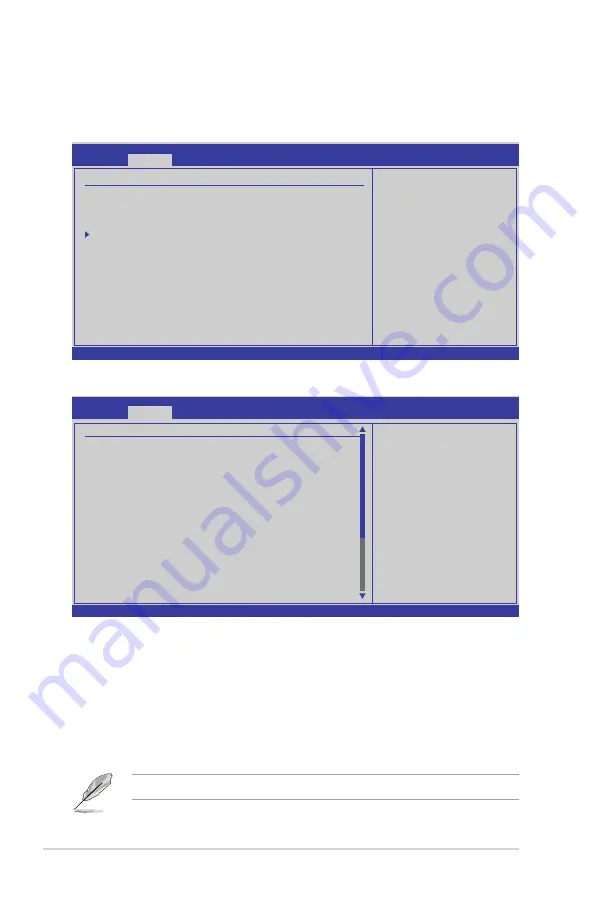
5-18
Chapter 5: BIOS setup
5.4.2
Chipset
The Chipset configuration menu allows you to change advanced chipset settings.
Select an item then press <Enter> to display the sub-menu.
v02.61 (C)Copyright 1985-2009, American Megatrends, Inc.
BIOS SETUP UTILITY
Advanced
Advanced Chipset Settings
WARNING: Setting wrong values in below sections
may cause system to malfunction.
NorthBridge Configuration
←→
Select Screen
↑↓
Select Item
Enter Go to Sub Screen
F1 General Help
F10 Save and Exit
ESC Exit
Configure North Bridge
features.
Uncore Configuration
v02.61 (C)Copyright 1985-2009, American Megatrends, Inc.
BIOS SETUP UTILITY
Advanced
Uncore Configuration
IMC : ClarksField
Memory Remap Feature
[Enabled]
PCI MMIO Allocation: 4GB To 3072MB
DRAM Frequency
[Auto]
Configure DRAM Timing vy SPD [Enabled]
DRAM Margin Ranks
[Disabled]
MRC Serial Debug Message Level [Disabled]
Spread Spectrum
[Disabled]
Memory ECC Function
[Enabled]
Double Rate Refresh
[Auto]
Page Policy
[Closed]
Adaptive Page
[Disabled]
Data Scramble
[Enabled]
Memory Thermal Throttling
[Disabled]
←→
Select Screen
↑↓
Select Item
+- Change Option
F1 General Help
F10 Save and Exit
ESC Exit
To transition the CSI
links to full-speed
or leave them in
slow-mode.
Memory Remap Feature [Enabled]
Setting this item to [Enabled] allows you to remapp the overlapped PCI memory
above the total physical memory. Configuration options: [Disabled] [Enabled]
DRAM Frequency [Auto]
You may allow the system to detect DDR3 memory frequency via SPD or designate
a specific frequency.
Configuration options: [Auto] [800 MHz] [1066 MHz] [1333 MHz]
Refer to the memory AVL on ASUS website at www.asus.com.
Summary of Contents for TS300-E6 PS4
Page 1: ...Pedestal 5U Rackmount Server TS300 E6 PS4 User Guide ...
Page 20: ...Chapter 1 Product introduction 1 10 ...
Page 50: ...Chapter 2 Hardware setup 2 30 ...
Page 56: ...Chapter 4 Motherboard information 4 2 4 1 Motherboard layout ...
Page 72: ...Chapter 4 Motherboard information 4 18 ...
Page 142: ...6 34 Chapter 6 RAID configuration ...