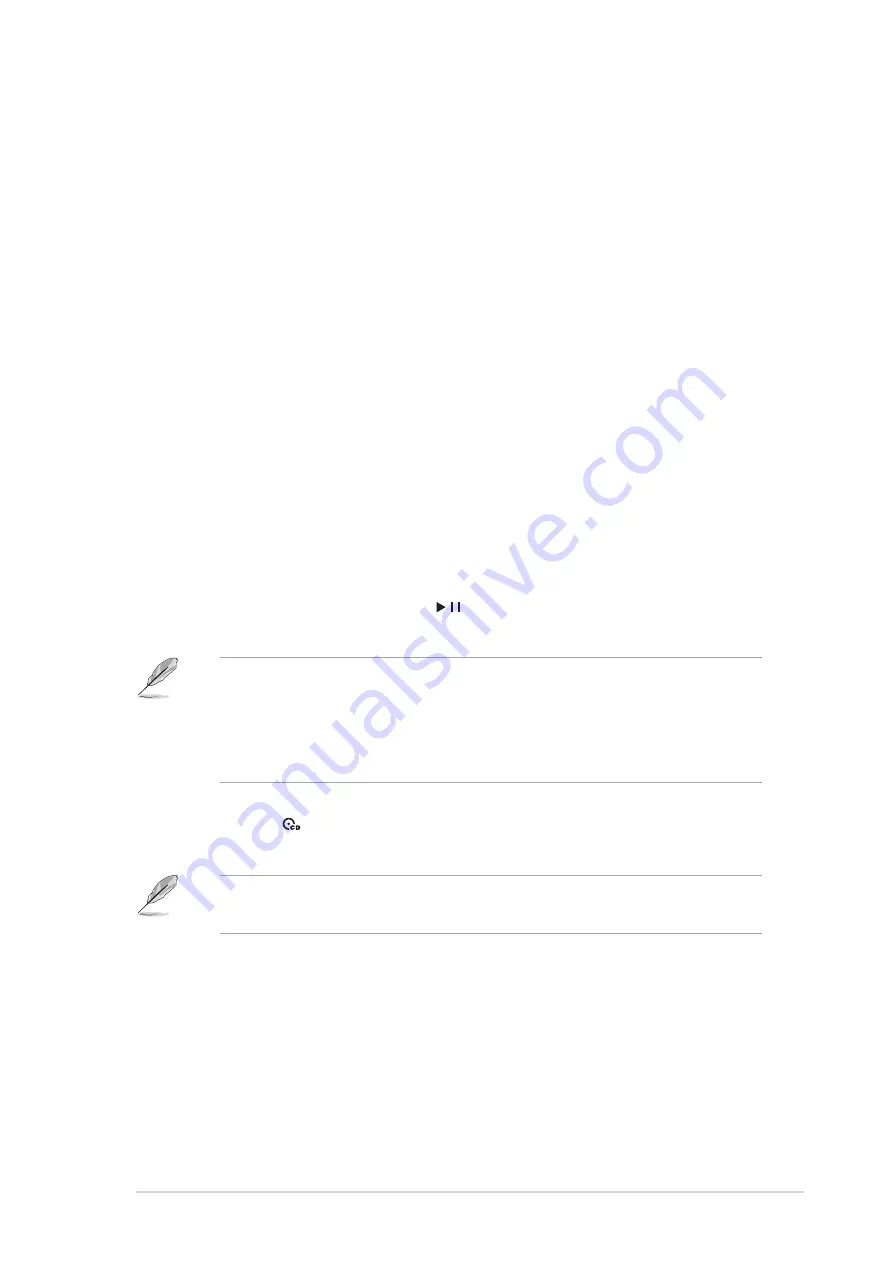
13
ASUS Terminator 2 barebone system
1.
Floppy drive door. Open this door to access the floppy disk drive.
2.
Optical drive door. This door opens when you eject the loading tray.
3.
Eject button. Press this button to eject the loading tray of the optical
drive.
4.
Empty drive bay door. This door covers an empty 5.25-inch drive
bay for a second optical drive.
5.
Power button. Press this button to turn the system on.
6.
Power LED. When lit, this LED indicates that the system is ON.
7.
HDD LED. This LED lights up when data is being read from or written
to the hard disk drive
8.
Front panel I/O door. Open this door to show the front panel input/
output ports.
9.
Storage card reader door. Open this door to access the 7-in-1
storage card reader.
10. LED panel. The LED panel displays the audio medium (CD/FM),
radio frequency, player status ( / ), real time clock, track number, and
time. See page 20 for details.
11. CD button (
). Press this button to put the Audio DJ function to CD
mode.
12. Mode button. Press this button to switch from CD to FM radio mode
or vice versa.
The following front panel buttons are activated only when the system is
in Audio DJ mode. The Audio DJ feature allows you to play CD audio
tracks, or tune into an FM radio station without entering the operating
system. See page 55 for details. The audio control buttons are
available only on Deluxe and Commercial Deluxe models.
In Windows
®
mode, pressing this button shuts down, restarts, or puts
the system in sleep mode (S3) depending on the OS setting.
Summary of Contents for T2-R - Terminator - Deluxe
Page 1: ...Barebone System Model T2 R Terminator 2 User Guide MODE ...
Page 70: ...70 Chapter 3 Starting up ...
Page 116: ...116 Chapter 5 BIOS setup ...
Page 120: ...A 4 Appendix ...














































