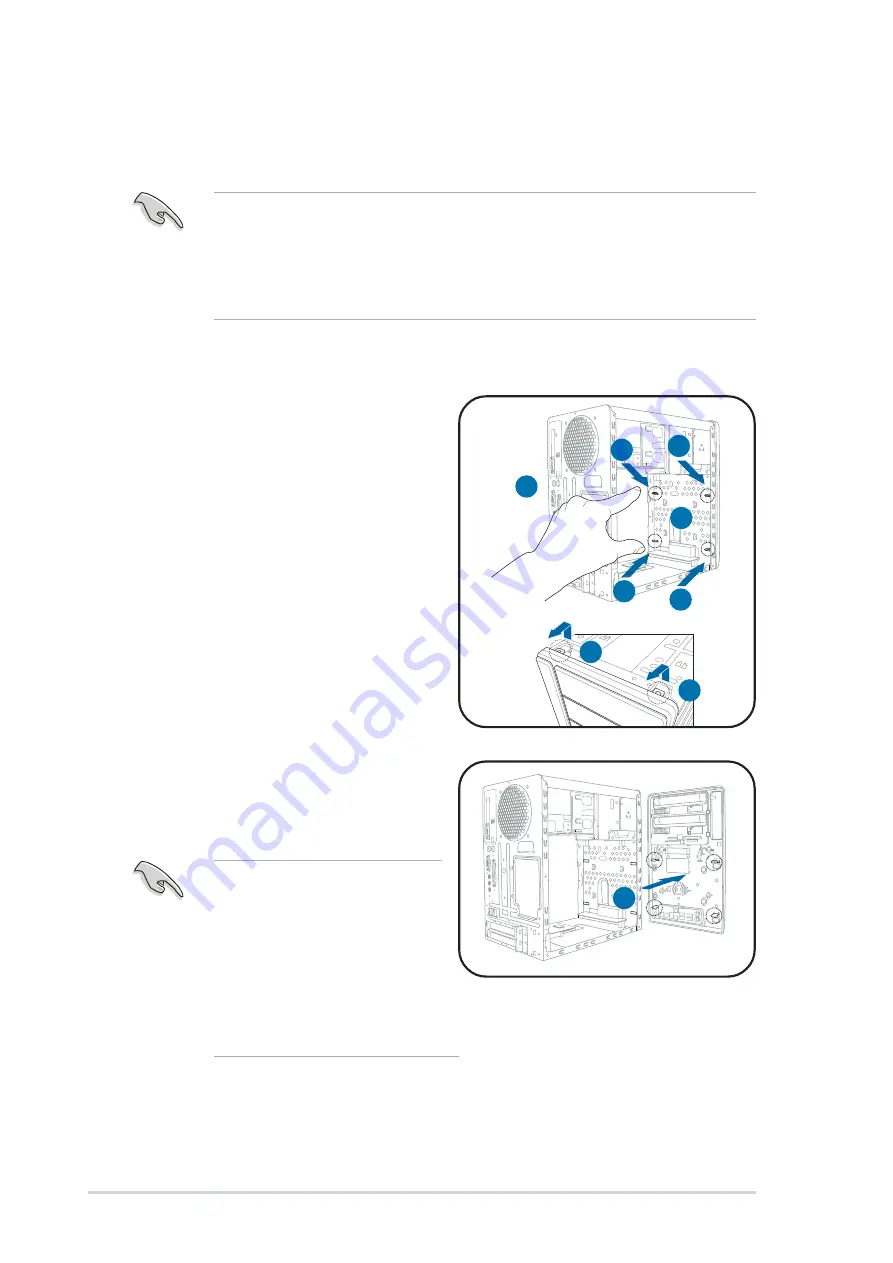
2 - 1 6
2 - 1 6
2 - 1 6
2 - 1 6
2 - 1 6
C h a p t e r 2 : B a s i c i n s t a l l a t i o n
C h a p t e r 2 : B a s i c i n s t a l l a t i o n
C h a p t e r 2 : B a s i c i n s t a l l a t i o n
C h a p t e r 2 : B a s i c i n s t a l l a t i o n
C h a p t e r 2 : B a s i c i n s t a l l a t i o n
2.8
Installing an optical drive
The Terminator 2 system comes with two 5.25-inch drive bays for two
optical drives.
To install an IDE optical drive:
1.
Place the chassis upright.
2.
Locate the front panel cover
hooks.
3.
To remove the front panel cover
from the chassis, press the top
hooks downward and the
bottom hooks upward to release
them from the metal tabs that
secure them in place.
4.
Detach the front panel cover
top hooks.
5.
Slightly push the front panel
cover outward until it detaches
from the chassis, then set it
aside.
1
1
1
1
1
2
2
2
2
2
3
3
3
3
3
Disconnect the front audio
button panel and LED panel
cables from their respective
connectors before removing
the front panel cover.
To reconnect the cables, see
pages 4-4 and 4-9 for the
location of the connectors.
•
You may install a second optical drive only if you installed a Serial
ATA hard disk drive.
•
Set your second optical drive as Slave device before connecting the
IDE cable and power plug. Refer to the optical drive documentation
on how to set the drive as a Slave device.
3
3
3
3
3
3
3
3
3
3
3
3
3
3
3
4
4
4
4
4
4
4
4
4
4
5
5
5
5
5






























