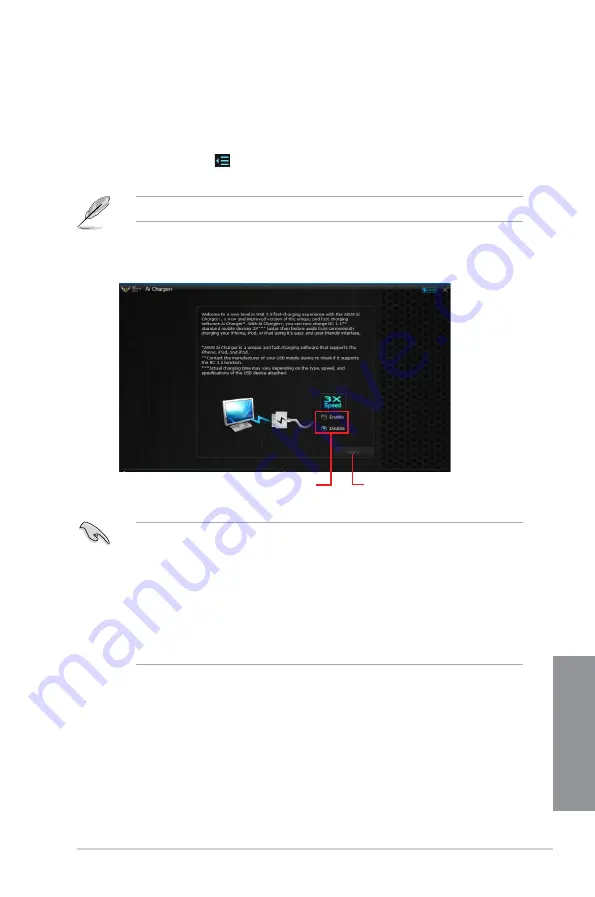
SABERTOOTH Z170 MARK 1
4-19
Chapter 4
4.4.1
Ai
Ai allows you to fast-charge your portable BC 1.1* mobile devices on your
computer’s USB port three times faster than the standard USB devices**.
Launching Ai
To launch Ai , click
on the left of the AI Suite 3 main menu, then select
Ai
.
Ai is available only in selected motherboard models.
Tick to enable or
disable Ai
Click or tap to apply
the selection
Ai screen
•
* Check the manufacturer if your USB device is a Battery Charging Specification 1.1
(BC 1.1) compliant or compatible device.
•
** Actual charging speeds may vary depending on the charging rate and specifications
of your USB device.
•
To ensure normal charging function, disconnect and reconnect your USB device every
time you enable or disable Ai .
•
Ai does not support USB hubs, USB extension cables, and generic USB
cables.
Summary of Contents for SABERTOOTH Z170 MARK 1
Page 1: ...Motherboard SABERTOOTH Z170 MARK 1 ...
Page 16: ...xvi ...
Page 52: ...2 6 Chapter 2 Basic Installation Chapter 2 To uninstall the CPU heatsink and fan assembly ...
Page 53: ...SABERTOOTH Z170 MARK 1 2 7 Chapter 2 To remove a DIMM 2 1 4 DIMM installation ...
Page 55: ...SABERTOOTH Z170 MARK 1 2 9 Chapter 2 2 1 6 SATA device connection OR OR ...
Page 64: ...2 18 Chapter 2 Basic Installation Chapter 2 ...
Page 124: ...3 60 Chapter 3 BIOS Setup Chapter 3 ...
Page 162: ...4 38 Chapter 4 Software Support Chapter 4 ...
Page 170: ...5 8 Chapter 5 RAID Configurations Chapter 5 ...















































