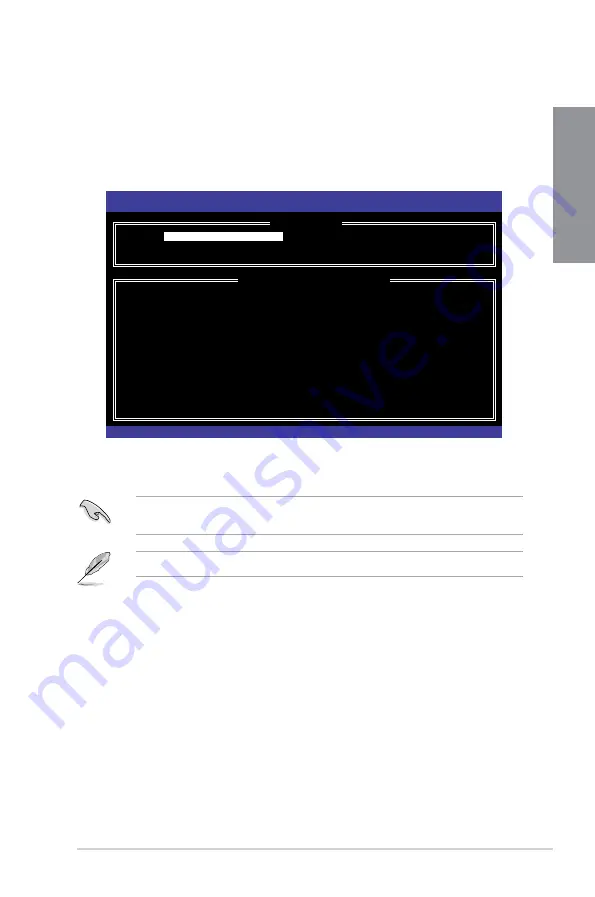
SABERTOOTH Z170 MARK 1
5-3
Chapter 5
5.1.4 Intel
®
Rapid Storage Technology Option ROM utility
To enter the Intel
®
Rapid Storage Technology Option ROM utility:
1.
Turn on the system.
2.
During POST, press <Ctrl> + <I> to display the utility main menu.
The navigation keys at the bottom of the screen allow you to move through the menus
and select the menu options.
The RAID BIOS setup screens shown in this section are for reference only and may not
exactly match the items on your screen.
The utility supports maximum four hard disk drives for RAID configuration.
Intel(R) Rapid Storage Technology - Option ROM - v10.5.1.1070
Copyright(C) 2003-10 Intel Corporation. All Rights Reserved.
[
MAIN MENU
]
[ DISK/VOLUME INFORMATION ]
RAID Volumes:
None defined.
Physical Devices:
Port Device Model Serial # Size Type/Status(Vol ID)
0 ST3160812AS 9LS0HJA4 149.0GB
1 ST3160812AS 9LS0F4HL 149.0GB
2 ST3160812AS 3LS0JYL8 149.0GB
3 ST3160812AS 9LS0BJ5H 149.0GB
[
↑↓
]-Select
[ESC]-Exit [ENTER]-Select Menu
1. Create RAID Volume
2. Delete RAID Volume
3. Reset Disks to Non-RAID
4. Recovery Volume Options
5. Acceleration Options
6. Exit
Non-RAID Disk
Non-RAID Disk
Non-RAID Disk
Non-RAID Disk
Summary of Contents for SABERTOOTH Z170 MARK 1
Page 1: ...Motherboard SABERTOOTH Z170 MARK 1 ...
Page 16: ...xvi ...
Page 52: ...2 6 Chapter 2 Basic Installation Chapter 2 To uninstall the CPU heatsink and fan assembly ...
Page 53: ...SABERTOOTH Z170 MARK 1 2 7 Chapter 2 To remove a DIMM 2 1 4 DIMM installation ...
Page 55: ...SABERTOOTH Z170 MARK 1 2 9 Chapter 2 2 1 6 SATA device connection OR OR ...
Page 64: ...2 18 Chapter 2 Basic Installation Chapter 2 ...
Page 124: ...3 60 Chapter 3 BIOS Setup Chapter 3 ...
Page 162: ...4 38 Chapter 4 Software Support Chapter 4 ...
Page 170: ...5 8 Chapter 5 RAID Configurations Chapter 5 ...


























