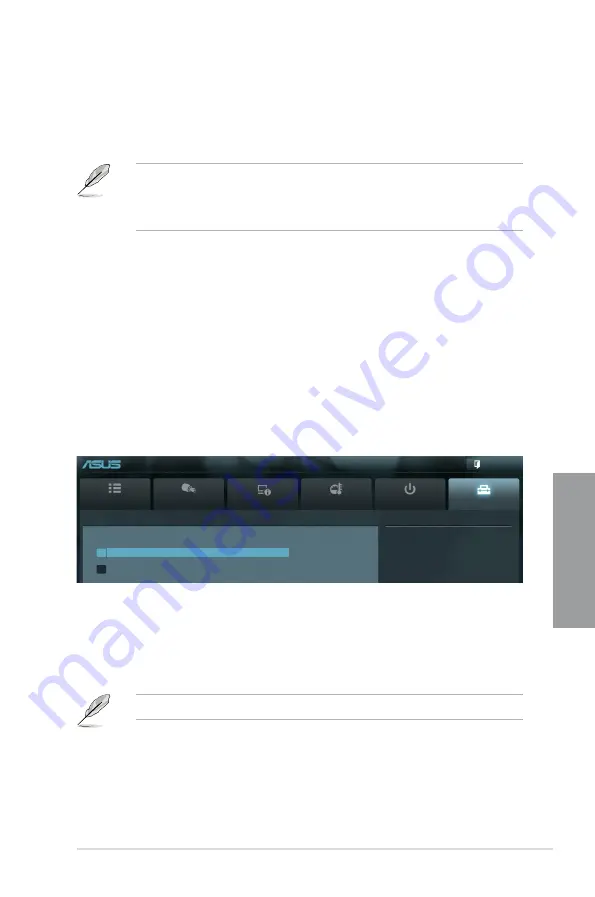
ASUS SABERTOOTH P67
3-27
Chapter 3
3.8
Tools menu
The Tools menu items allow you to configure options for special functions. Select an item
then press <Enter> to display the submenu.
Main
Ai Tweaker
Advanced
Monitor
Boot
Tool
Exit
Be used to update BIOS
EFI BIOS Utility - Advanced Mode
ASUS EZ Flash 2
Allows you to run ASUS EZ Flash 2. When you press <Enter>, a confirmation message
appears. Use the left/right arrow key to select between [Yes] or [No], then press <Enter> to
confirm your choice.
For more details, refer to
section 3.10.2 ASUS EZ Flash 2 utility
.
Boot Option Priorities
These items specify the boot device priority sequence from the available devices. The
number of device items that appears on the screen depends on the number of devices
installed in the system.
•
To select the boot device during system startup, press <F8> when ASUS Logo appears.
•
To access Windows OS in Safe Mode, do any of the following:
- Press <F5> when ASUS Logo appears.
- Press <F8> after POST.
Boot Override
These items displays the available devices. The number of device items that appears on
the screen depends on the number of devices installed in the system. Click an item to start
booting from the selected device.
> ASUS EZ Flash Utility
> ASUS O.C. Profile
Summary of Contents for SABERTOOTH P67
Page 1: ...Motherboard SABERTOOTH P67 ...
Page 18: ...1 6 Chapter 1 Product Introduction Chapter 1 ...
Page 44: ...2 26 Chapter 2 Hardware information Chapter 2 C B A 5 6 4 ...
Page 47: ...ASUS SABERTOOTH P67 2 29 Chapter 2 1 2 3 To remove a DIMM 2 3 4 DIMM installation B A ...
Page 50: ...2 32 Chapter 2 Hardware information Chapter 2 2 3 6 ATX Power connection 1 2 OR OR ...
Page 51: ...ASUS SABERTOOTH P67 2 33 Chapter 2 2 3 7 SATA device connection OR 2 OR 1 ...
Page 96: ...3 38 Chapter 3 BIOS setup Chapter 3 ...
Page 110: ...4 14 Chapter 4 Software support Chapter 4 ...
Page 118: ...5 8 Chapter 5 Multiple GPU technology support Chapter 5 ...















































