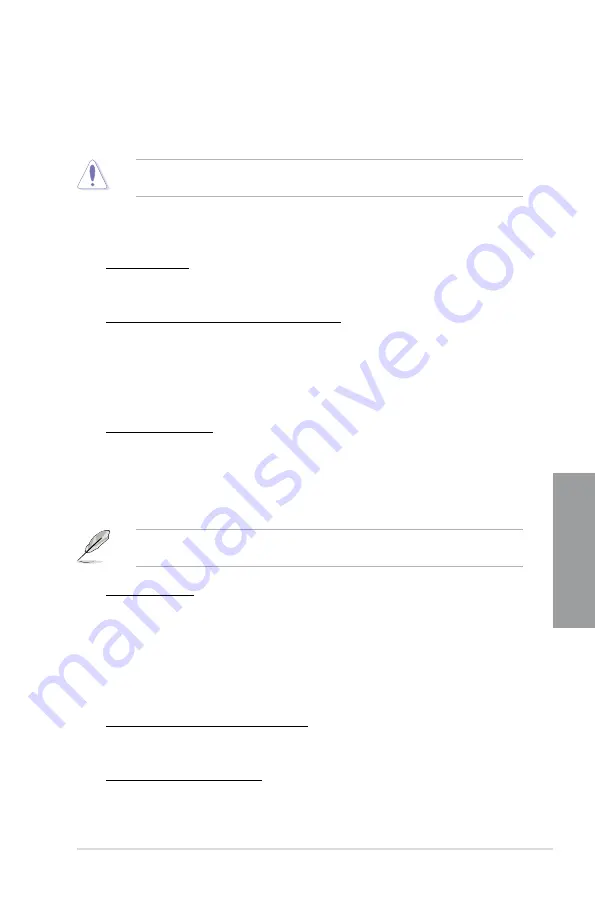
ASUS SABERTOOTH P67
3-9
Chapter 3
DRAM Timing Control
The sub-items in this menu allow you to set the DRAM timing control features. Use the <+>
and <-> keys to adjust the value. To restore the default setting, type [auto] using the keyboard
and press the <Enter> key.
Changing the values in this menu may cause the system to become unstable! If this
happens, revert to the default settings.
CPU Power Management
The sub-items in this menu allow you to set the CPU ratio and features.
CPU Ratio [Auto]
Allows you to manually adjust the maximum non-turbo CPU ratio. Use <+> and <-> keys to
adjust the value. The valid value ranges vary according to your CPU model.
Enhanced Intel SpeedStep Technology [Enabled]
Allows you to enable or disable the Enhanced Intel
®
SpeedStep Technology (EIST).
[Disabled] Disables this function.
[Enabled] The operating system dynamically adjusts the processor voltage and
core frequency which may result in decreased average consumption and
decreased average heat production.
Turbo Mode [Enabled]
This item appears only when you set the
Enhanced Intel SpeedStep Technology
item to [Enabled].
[Enabled] Allows processor cores to run faster than marked frequency in specific
condition.
[Disabled] Disables this function.
The following seven items appear only when you set the
Enhanced Intel SpeedStep
Technology
and
Turbo Mode
items to [Enabled].
Turbo Ratio [Auto]
Allows you to manually adjust the Trubo CPU ratio.
[Auto]
All Turbo ratio are set by Intel CPU default
settings.
[Maximum Turbo Ratio setting in OS] All numbers of active cores will be set to one
single Turbo ratio in OS.
[Maximum Turbo Ratio setting in BIOS] All numbers of active cores can be set to an
individual Turbo ratio in BIOS.
Maximum Turbo Ratio setting in OS [Auto]
This item appears only when you set the
Turbo Ratio
item to [Maximum Turbo Ratio
setting in OS]. Use the <+> and <-> keys to adjust the value.
1-/2-/3-/4-Core Ratio Limit [Auto]
This item appears only when you set the
Turbo Ratio
item to [Maximum Turbo Ratio
setting in BIOS]. Use the <+> and <-> keys to adjust the value.
Summary of Contents for SABERTOOTH P67
Page 1: ...Motherboard SABERTOOTH P67 ...
Page 18: ...1 6 Chapter 1 Product Introduction Chapter 1 ...
Page 44: ...2 26 Chapter 2 Hardware information Chapter 2 C B A 5 6 4 ...
Page 47: ...ASUS SABERTOOTH P67 2 29 Chapter 2 1 2 3 To remove a DIMM 2 3 4 DIMM installation B A ...
Page 50: ...2 32 Chapter 2 Hardware information Chapter 2 2 3 6 ATX Power connection 1 2 OR OR ...
Page 51: ...ASUS SABERTOOTH P67 2 33 Chapter 2 2 3 7 SATA device connection OR 2 OR 1 ...
Page 96: ...3 38 Chapter 3 BIOS setup Chapter 3 ...
Page 110: ...4 14 Chapter 4 Software support Chapter 4 ...
Page 118: ...5 8 Chapter 5 Multiple GPU technology support Chapter 5 ...
















































