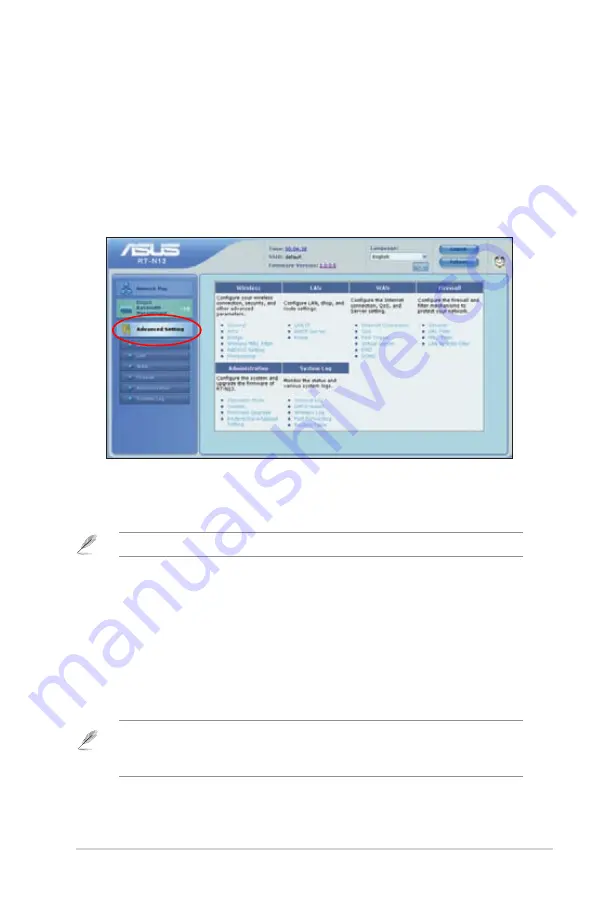
Chapter 4: Configuring via the web GUI
RT-N13
Upgrading the firmware
Note
: Download the latest firmware from the ASUS website at
http://www.asus.com
To upgrade the firmware:
1. Click
Advanced Setting
from the navigation menu at the left side of your
screen.
. Under the
Administration
menu, click
Firmware Upgrade
.
. In the
New Firmware File
field, click
Browse
to locate the new firmware on your
computer.
4. Click
Upload
. The uploading process takes about three minutes.
Note
: If the upgrade process fails, the wireless router automatically enters the emergency or
failure mode and the power LED indicator at the front panel flashes slowly. To recover or restore
the system, use the Firmware Restoration utility. For more details on this utility, refer to the
section
Firmware Restoration
in Chapter 5 of this user manual.
Configuring the advanced settings
This page allows you to configure advanced settings for the router and your network.
It enables you to configure the advanced settings for:
Wireless
,
LAN
,
WAN
,
Firewall
,
Administration
, and
System Log
.
To launch the Advanced Setting page:
•
Click
Advanced Setting
Advanced Setting
from the navigation menu at the left side of your
screen.






























