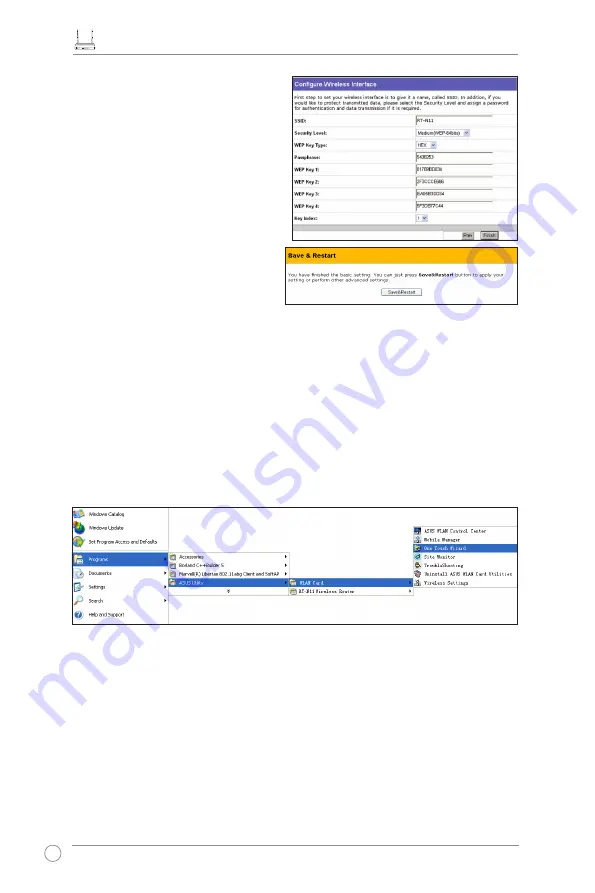
RT-N11 EZ Wireless N Router Quick Start Guide
10
4. Key in four sets of WEP keys in the
WEP Key fields (10 hexadecimal digits
for WEP 64bits, 26 hexadecimal digits
for WEP 128bits). For system-generated
keys, enter a Passphrase. Take note of
the Passphrase and WEP keys, then
click
Finish
.
For example, if we select WEP 64bits
encryption mode and key in 11111 as
the Passphrase, the WEP Keys are
generated automatically.
5. Click
Save&Restart
to restart the
wireless router and activate the new
settings.
Configuring ASUS WLAN Card with One Touch Wizard
If you installed ASUS wireless card together with its utilities and drives on your PC, click
Start
-> Programs -> ASUS Utility-> WLAN Card -> One Touch Wizard
to launch the One Touch
Wizard utility.
6. To connect the wireless router from a wireless client, you can use Windows® Wireless
Zero Configuration service to set up the connection. If you use ASUS Wireless Card on
your computer, you can use the One Touch Wizard utility supplied in WLAN Card support
CD for wireless connection.
Summary of Contents for RT-N11
Page 2: ...Quick Start Guide RT N11 EZ Wireless N Router ...
Page 14: ...Кратко упътване за бърз старт RT N11 EZ Wireless N рутер ...
Page 26: ...Stručná instalační příručka RT N11 Bezdrátový směrovač EZ Wireless N ...
Page 38: ...Lühijuhend RT N11 SuperSpeed N Traadita ruuter ...
Page 50: ...Gyors üzembe helyezési útmutató RT N11 EZ vezeték nélküli N router ...
Page 62: ...Ātras Uzsākšanas Pamācība RT N11 EZ Bezvadu Maršrutizētājs ...
Page 74: ...Greitojo paleidimo instrukcija RT N11 EZ N belaidis maršrutizatorius ...
Page 86: ...Instrukcja Szybkiego Uruchomienia Bezprzewodowy router EZ N RT N11 ...
Page 98: ...Ghid rapid introductiv RT N11 Router EZ Wireless N ...
Page 110: ...Краткое руководство RT N11 EZ Wireless N роутер ...
Page 122: ...Rýchly sprievodca pre spustenie RT N11 Bezdrôtový N smerovač EZ ...
Page 134: ...Керівництво з експлуатації RT N11 EZ Бездротовий N Маршрутизатор ...


























