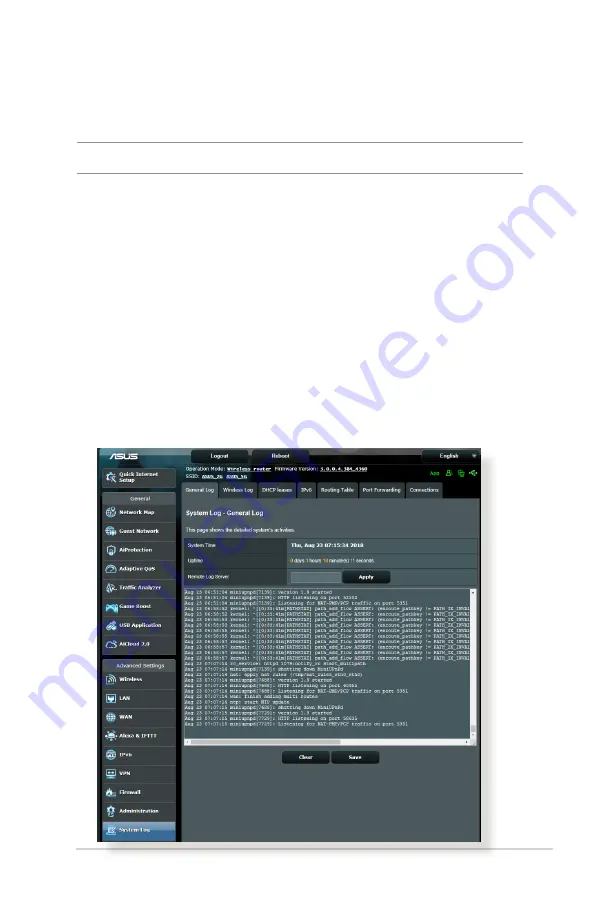
71
4.7 System Log
System Log contains your recorded network activities.
NOTE:
System log resets when the router is rebooted or powered off.
To view your system log:
1. From the navigation panel, go to
Advanced Settings
>
System
Log
.
2. You can view your network activities in any of these tabs:
• General Log
• Wireless Log
• DHCP leases
• IPv6
• Routing Table
• Port Forwarding
• Connections
















































