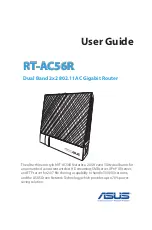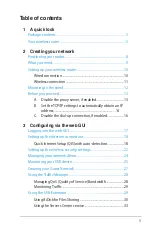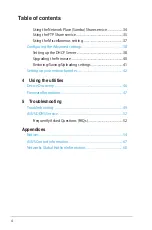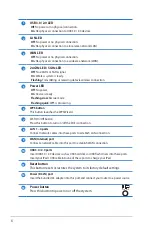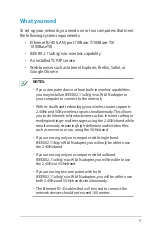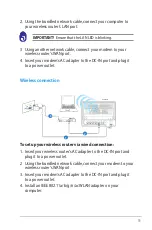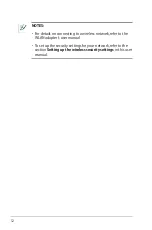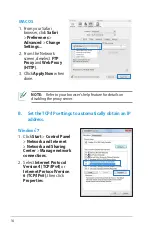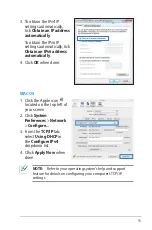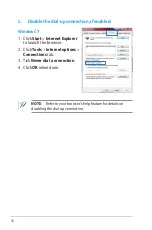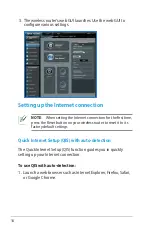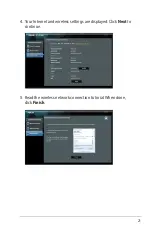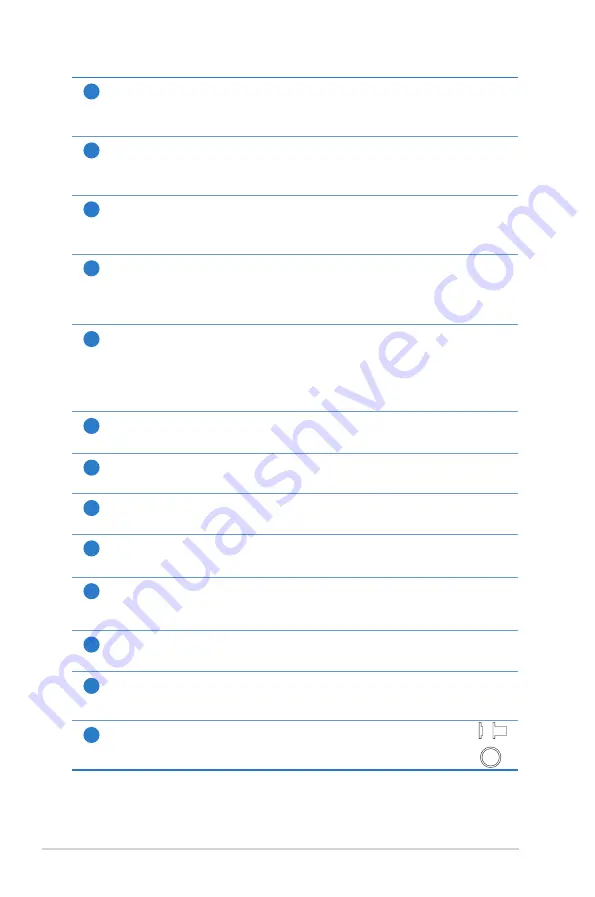
6
1
USB 3.0 / 2.0 LED
Off
: No power or no physical connection.
On
: Has physical connection to USB 3.0 / 2.0 devices.
2
LAN LED
Off
: No power or no physical connection.
On
: Has physical connection to a local area network (LAN).
3
WAN LED
Off
: No power or no physical connection.
On
: Has physical connection to a wide area network (WAN).
4
2.4GHz LED / 5GHz LED
Off
: No 2.4GHz or 5GHz signal.
On
: Wireless system is ready.
Flashing
: Transmitting or receiving data via wireless connection.
5
Power LED
Off
: No power.
On
: Device is ready.
Flashing slow
: Rescue mode
Flashing quick
: WPS is processing.
6
WPS button
This button launches the WPS Wizard.
7
WI-FI On/Off button
Press this button to turn on /off the Wi-Fi connection
8
LAN 1 ~ 4 ports
Connect network cables into these ports to establish LAN connection.
9
WAN (Internet) port
Connect a network cable into this port to establish WAN connection.
10
USB 3.0 / 2.0 ports
Insert USB 3.0 / 2.0 devices such as USB hard disks or USB flash drives into these ports.
Insert your iPad’s USB cable into one of these ports to charge your iPad.
11
Reset button
This button resets or restores the system to its factory default settings.
12
Power (DC-IN) port
Insert the bundled AC adapter into this port and connect your router to a power source.
13
Power button
Press this button to power on or off the stystem.
On Off