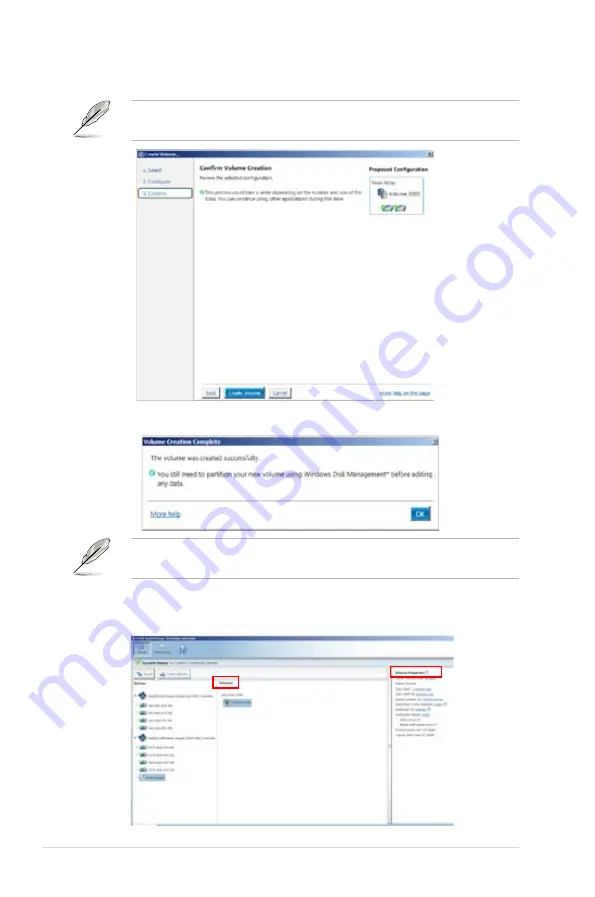
6-36
Chapter 6: RAID configuration
6. Confirm volume creation, than click
Create Volume
to continue.
This process could take a while depending on the number and size of the disks.
You can contuine using other applications during this time.
When display
Volume Ceation Complete
message, you can click
OK
to finish.
You still need to partition your new volume using Windows Disk Management
before adding any data.
When you are finished, you will see the following screen in
Volumes
field and you
can change related items in the
Volume Properties
field.
Summary of Contents for RS720Q-E7/RS12
Page 1: ...2U Rackmount Server RS720Q E7 RS12 RS724Q E7 RS12 RS726Q E7 RS12 User Guide ...
Page 10: ... ...
Page 52: ...Chapter 3 Installation options 3 6 ...
Page 54: ...4 2 Chapter 4 Motherboard information 4 1 Motherboard layouts Z9PH D16 For RS720Q E7 RS12 ...
Page 55: ...ASUS RS720Q E7 RS12 RS724Q E7 RS12 RS726Q E7 RS12 4 3 Z9PH D16 QDR For RS724Q E7 RS12 ...
Page 56: ...4 4 Chapter 4 Motherboard information Z9PH D16 FDR For RS726Q E7 RS12 ...
Page 158: ...6 40 Chapter 6 RAID configuration ...
















































