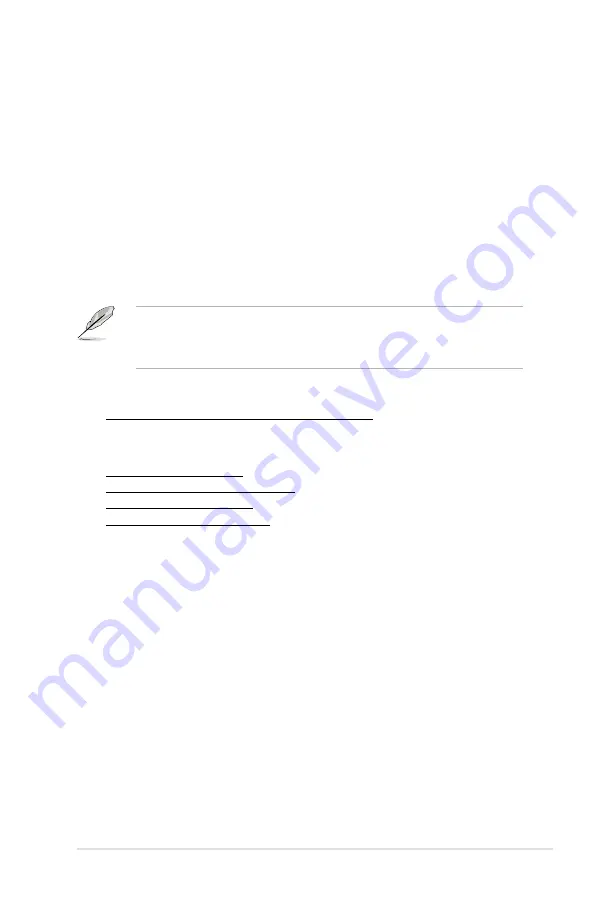
5-41
ASUS RS720Q-E7/RS12, RS724Q-E7/RS12, RS726Q-E7/RS12
Boot Device Seeking [Endless PXE]
[Endless PXE] Continuous seek remote boot image until boot image found or user
abort (press Ctrl+Alt+Del).
[Normal]
Seek remote boot image once then stop.
UEFI Boot [Disabled]
Enables or disables UEFI Boot.
Configuration options: [Disabled] [Enabled]
Boot Option Priorities
These items specify the boot device priority sequence from the available devices.
The number of device items that appears on the screen depends on the number of
devices installed in the system.
• To select the boot device during system startup, press <F8> when ASUS
Logo appears.
• To access Windows OS in Safe Mode, please press <F8> after POST.
Set the booting order of network devices.
Boot Option #1/#2/#3/#4 [AMI Virtual CDROM0...]
Configuration options: [SATA P1: ST3500...] [AMI Virtual CDROM...]
[AMI Virtual Floppy...] [IBA GE Slot 0500 v...]
Hard Drive BBS Priorities
CD/DVD ROM Drive BBS Priorities
Floppy Drive BBS Priorities
Network Device BBS Priorities
These items appear only when you connect SATA ODD or hard drive to the
SATA ports and allow you to set the booting order of the SATA devices.
Summary of Contents for RS720Q-E7/RS12
Page 1: ...2U Rackmount Server RS720Q E7 RS12 RS724Q E7 RS12 RS726Q E7 RS12 User Guide ...
Page 10: ... ...
Page 52: ...Chapter 3 Installation options 3 6 ...
Page 54: ...4 2 Chapter 4 Motherboard information 4 1 Motherboard layouts Z9PH D16 For RS720Q E7 RS12 ...
Page 55: ...ASUS RS720Q E7 RS12 RS724Q E7 RS12 RS726Q E7 RS12 4 3 Z9PH D16 QDR For RS724Q E7 RS12 ...
Page 56: ...4 4 Chapter 4 Motherboard information Z9PH D16 FDR For RS726Q E7 RS12 ...
Page 158: ...6 40 Chapter 6 RAID configuration ...
















































