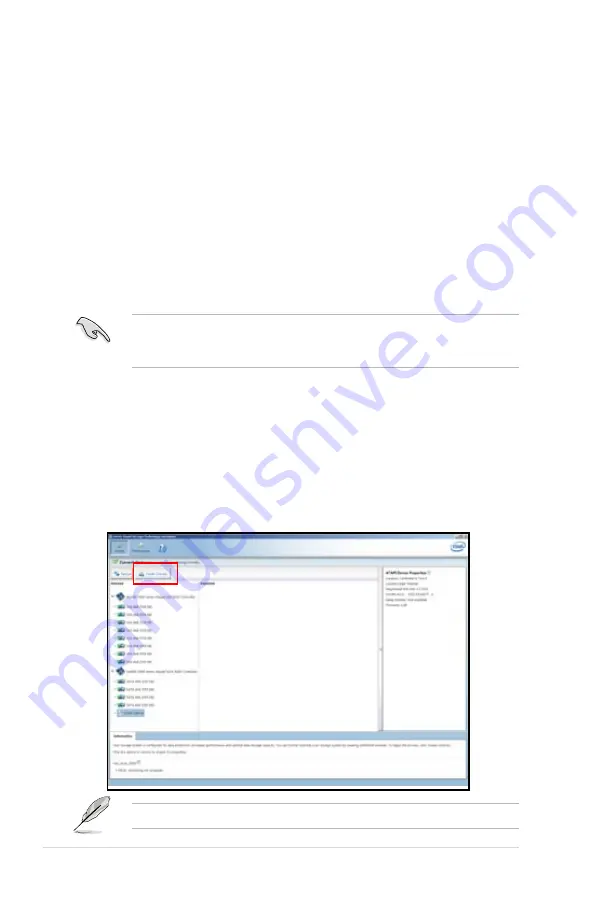
6-34
Chapter 6: RAID configuration
You can click
Rescan
to re-scan any attached hard disks.
6.4
Intel
®
Rapid Storage Technology
enterprise Utility (Windows)
The Intel
®
Rapid Storage Technology enterprise utility allows you to create RAID 0,
RAID 1, RAID 10 (RAID 1+0), and RAID 5 set(s) from Serial ATA hard disk drives
that are connected to the Serial ATA connectors supported by the Southbridge.
Before you using Intel
®
Rapid Storage Technology enterprise utility, you need to
change BIOS setting first:
1. Enter the BIOS Setup during POST.
2. Go to the
Advanced Menu > Chipset Configuration > PCH Configuration
> Onboard SAS Oprom
, then press <Enter>.
3. Set
Onboard SAS Oprom
to [Enabled].
4. Press <F10> to save your changes and exit the BIOS Setup.
1. Turn on the system to windows desktop.
2. Click the
Intel
®
Rapid Storage Technology enterprise
icon to display the
main menu.
Your storage system is configured for data protection, increased performance and
optimal data storage capacity. You can further optimize your storage system by
creating additional volumes.
To enter the Intel
®
Rapid Storage Technology enterprise utility under Windows
operating system:
You need to manually install the Intel
®
Rapid Storage Technology enterprise
utility on a Windows
®
operating system. Please refer to the installation
instructions in Chapter 6.
Summary of Contents for RS700-E7/RS4
Page 1: ...1U Rackmount Server RS700 E7 RS4 User Guide ...
Page 10: ... ...
Page 50: ...4 2 Chapter 4 Motherboard information 4 1 Motherboard layouts ...
Page 64: ...4 16 Chapter 4 Motherboard information ...
Page 116: ...5 52 Chapter 5 BIOS setup ...
Page 156: ...6 40 Chapter 6 RAID configuration ...
Page 190: ...A 2 Appendix A Reference information Z9PP D24 block diagram ...






























