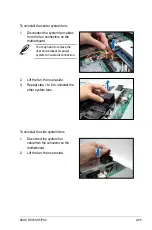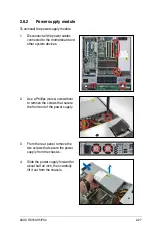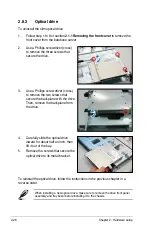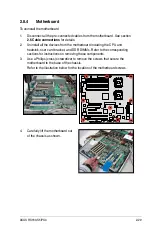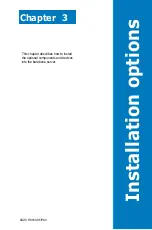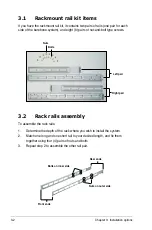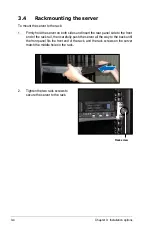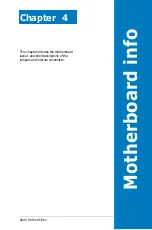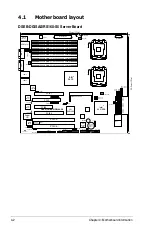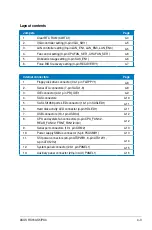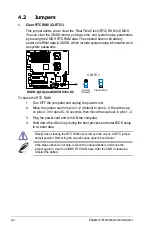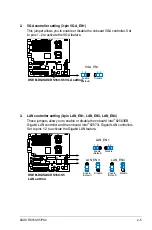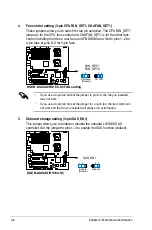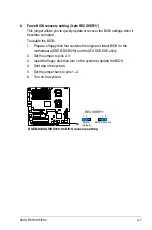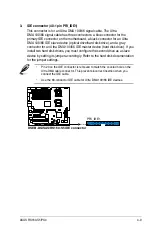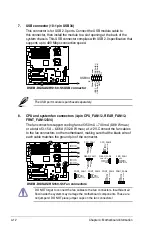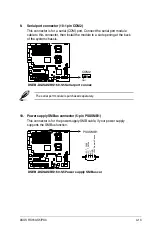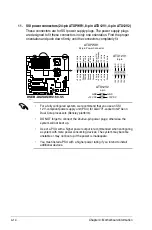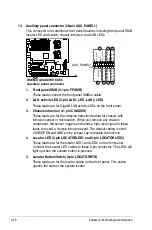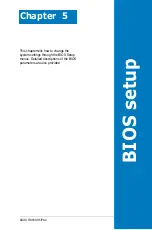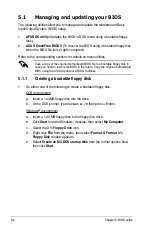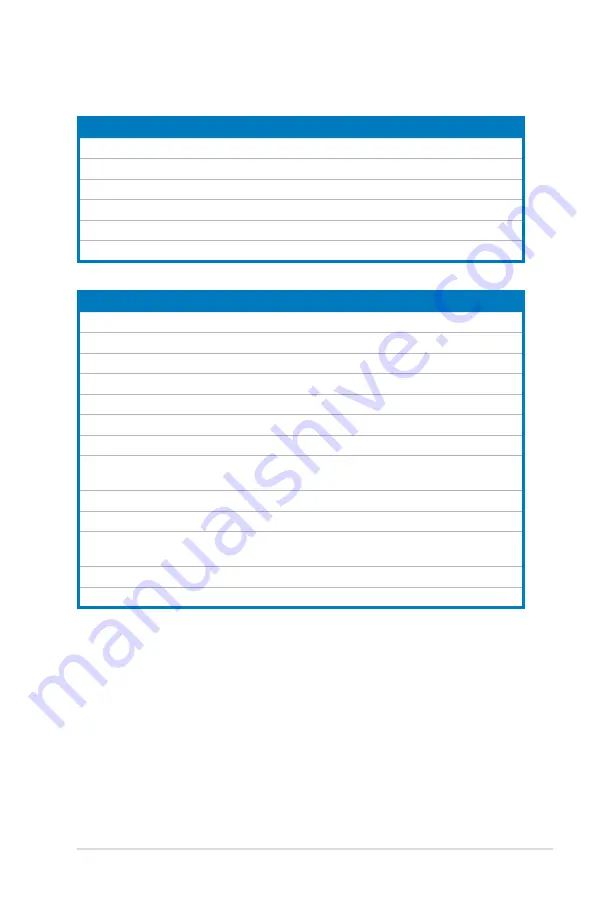
ASUS RS160-S5/PX4
4-3
Layout contents
Jumpers
Page
1.
Clear RTC RAM (CLRTC1)
4-4
2.
VGA controller setting (3-pin VGA_SW1)
4-5
3.
LAN controller setting (3-pin LAN_EN1, LAN_EN3, LAN_EN4)
4-5
4.
Fan control setting (3-pin CPUFAN_SET1, CHAFAN_SET1)
4-6
5.
Onboard storage setting (3-pin SAS_EN1)
4-6
6.
Force BIOS recovery setting (3-pin RECOVERY1)
4-7
Internal connectors
Page
1.
Floppy disk drive connector (34-1 pin FLOPPY1)
4-8
2.
Serial ATA connectors (7-pin SATA1-6)
4-8
3.
IDE connector (40-1 pin PRI_IDE1
4-9
4.
SAS connectors
4-10
5.
SAS LSI1068 ports LED connector (18-1 pin SASLED1)
4-11
6.
Hard disk activity LED connector (4-pin HDLED1)
4-11
7.
USB connectors (10-1 pin USB34)
4-12
8.
CPU and system fan connectors (4-pin CPU_FAN1/2,
REAR_FAN1/2, FRNT_FAN1/2/3/4)
4-12
9.
Serial port connectors (10-1 pin COM2)
4-13
10.
Power supply SMBus connector (5-pin PSUSMB1)
4-13
11.
SSI power connectors (24-pin ATXPWR1, 8-pin ATX12V1,
4-pin ATX12V2)
4-14
12.
System panel connector (20-1 pin PANEL1)
4-15
13.
Auxiliary panel connector (20-pin AUX_PANEL1)
4-16