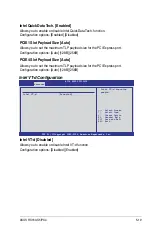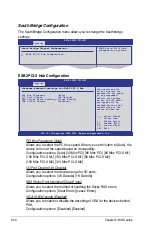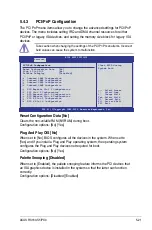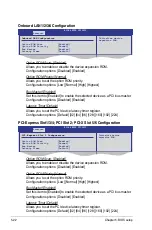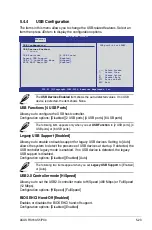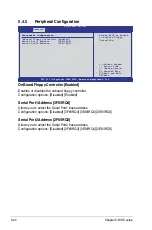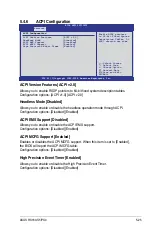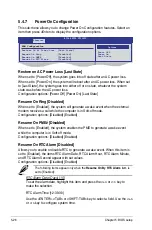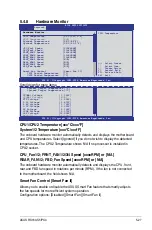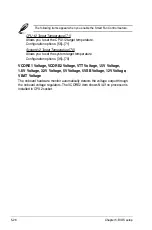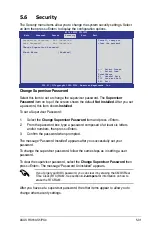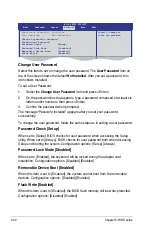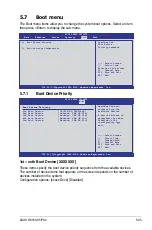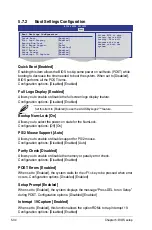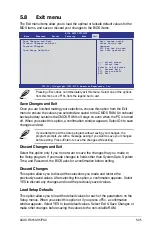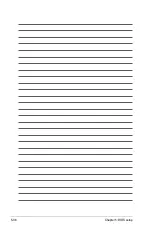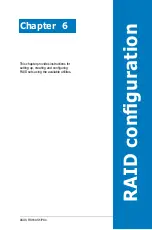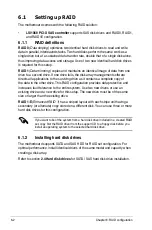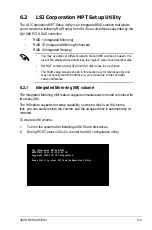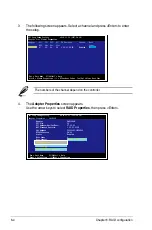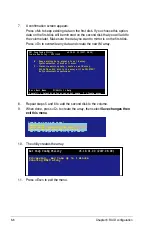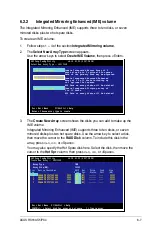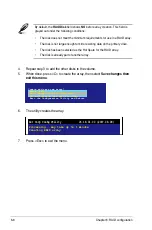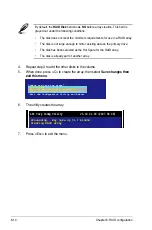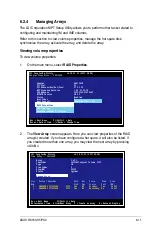5-32
Chapter 5: BIOS setup
Change User Password
Select this item to set or change the user password. The
User Password
item on
top of the screen shows the default
Not Installed
. After you set a password, this
item shows Installed.
To set a User Password:
1. Select the
Change User Password
item and press <Enter>.
2. On the password box that appears, type a password composed of at least six
letters and/or numbers, then press <Enter>.
3. Confirm the password when prompted.
The message “Password Installed” appears after you set your password
successfully.
To change the user password, follow the same steps as in setting a user password.
Password Check [Setup]
When set to [Setup], BIOS checks for user password when accessing the Setup
utility. When set to [Always], BIOS checks for user password both when accessing
Setup and booting the system. Configuration options: [Setup] [Always]
Password Lock Mode [Disabled]
When set to [Enabled], the keyboard will be locked during the adapter card
installation. Configuration options: [Disabled] [Enabled]
Removable Device Boot [Enabled]
When this item is set to [Disabled], the system cannot boot from the removable
devices. Configuration options: [Disabled] [Enabled]
Flash Write [Enabled]
When this item is set to [Disabled], the BIOS flash memory will be write-protected.
Configuration options: [Disabled] [Enabled]
BIOS SETUP UTILITY
Main
Advanced Server
Security
Boot Exit
Supervisor Password : Installed
User Password : Not Installed
Change Supervisor Password
Change User Password
Password Check
[Setup]
Password Lock Mode
[Disabled]
Removable Device Boot
[Enabled]
Flash Write
[Enabled]
Install, change or
clear the password.