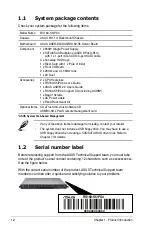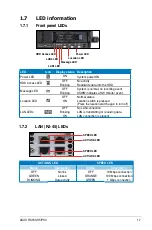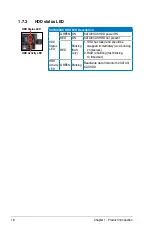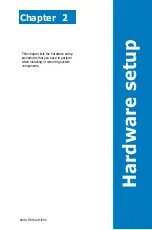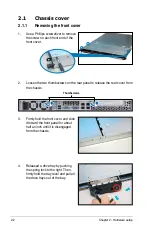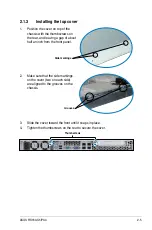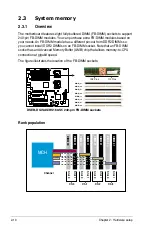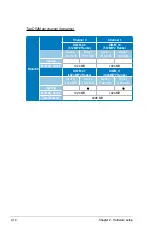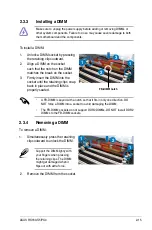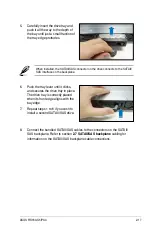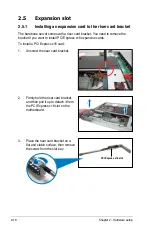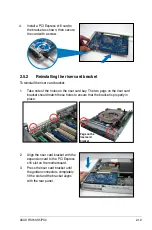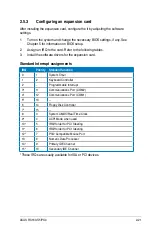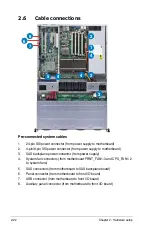2-7
ASUS RS160-S5/PX4
3. Lift the load lever in the direction of
the arrow to a 135º angle.
4. Lift the load plate with your thumb
and forefinger to a 100º angle (A),
then push the PnP cap from the load
plate window to remove (B).
5. Position the CPU over
the socket, making sure
that the gold triangle is
on the bottom-left corner
of the socket. The socket
alignment key should fit
into the CPU notch.
Alignment key
Gold triangle mark
Load plate
A
B
2. Press the load lever with your thumb (A), then move it to the left (B) until it is
released from the retention tab.
Retention tab
Load lever
This side of the socket
box should face you.
PnP cap
A
B
To prevent damage to the socket pins, do not remove the PnP cap unless you
are installing a CPU.