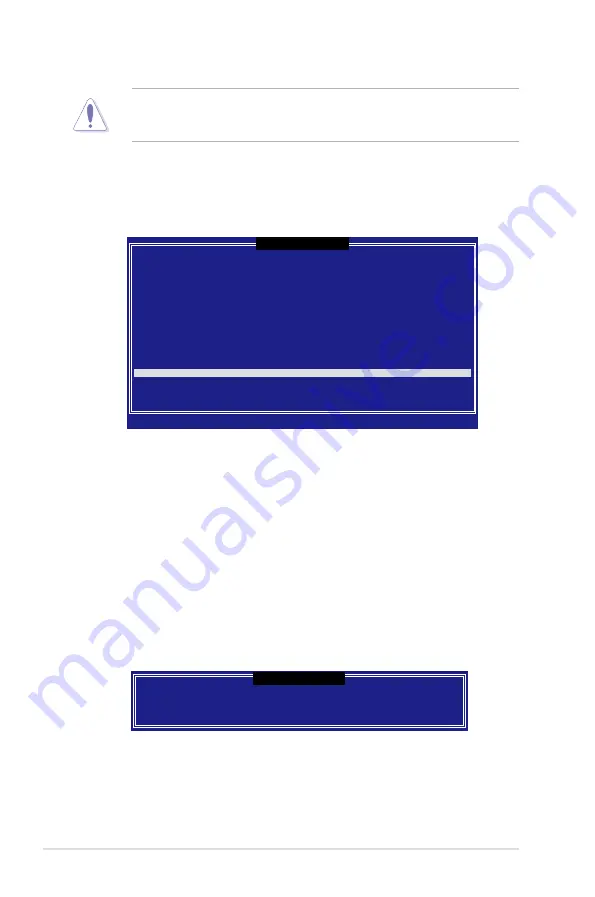
6-38
Chapter 6: RAID Configuration
6.3.7.
Exiting.the.Intel
®
.Matrix.Storage.Manager
To exit the utility:
1. From the utility main menu, select
4..Exit
, then press <Enter>. This window
appears.
Are you sure you want to exit? (Y/N):
[
CONFIRM EXIT
]
2. Press <Y> to exit or press <N> to return to the utility main menu.
6.3.6.
Resetting.disks.to.Non-RAID
Take caution before you reset a RAID volume hard disk drive to non-RAID.
Resetting a RAID volume hard disk drive deletes all internal RAID structure on
the drive.
To reset a RAID set hard disk drive:
1. From the utility main menu, select
3..Reset.Disks.to.Non-RAID
, then press
<Enter> to display this screen.
2. Use the up/down arrow key to highlight the RAID set drive you want to reset,
then press <Space> to select.
3. Press <Enter> to reset the RAID set drive. A confirmation message appears.
4. Press <Y> to reset the drive or press <N> to return to the utility main menu.
5. Follow steps 2 to 4 to select and reset other RAID set drives.
[
RESET RAID DATA
]
Resetting RAID data will remove internal RAID structures
from the selected RAID disks. By removing these structures,
the drive will revert back to a non-RAID disk.
WARNING: Resetting a disk causes all data on the disk to
be lost.
Port Drive Model
Serial #
Size
Status
0
XXXXXXXXXXXX XXXXXXXX
XX.XGB M e m b e r D i s k
1
XXXXXXXXXXXX XXXXXXXX
XX.XGB Member Disk
Select the disks that should be reset.
[
↑↓
]-Select [ESC]-Exit [ENTER]-Selection Complete






























